In the digital age, your email inbox holds valuable information, from meeting details to customer messages. However, this data is often disorganized and challenging to analyze. The solution? Convert emails into Google Sheets.
This article provides a step-by-step guide to transform your inbox into a collaborative and efficient spreadsheet. Whether you’re a manager looking to optimize operations, an academic researcher analyzing survey responses, or an individual seeking to organize finances and travel plans, this process allows you to harness the power of your messages.
Converting disorganized email data into Google Sheets enables you to generate reports, share information, make decisions, and much more. This guide demystifies the technical complexity of this conversion and makes it accessible to all users.
Examples of Extracting Email Data to Google Sheets
Here are some examples of workflows using email data extraction to Google Sheets, created with Nanonets:
-
Processing Invoices: Businesses receive numerous invoice emails daily. Converting this information into Google Sheets can speed up invoice processing and tracking. Invoice emails are automatically transferred to Nanonets, which extracts essential data (such as invoice number, supplier name, amount, etc.) from the email body or attachments.
The extracted data is then added to a Google Sheets spreadsheet. This provides a clear overview of all received invoices, facilitates payments, and helps manage cash flow.
-
Processing Purchase Orders: Businesses frequently receive purchase orders (POs) from clients via email, often in the form of PDF files. These documents contain vital information, such as the customer’s name, address, PO number, item details, quantities, prices, and delivery instructions. Manually managing these purchase orders can be time-consuming and prone to errors.
These emails can be automatically detected using Optical Character Recognition (OCR) technology, and the attached PDF documents can be scanned. The OCR process extracts crucial data points such as the customer’s name, PO number, item details, quantities, prices, and delivery dates. The extracted information is then transferred into a Google Sheets spreadsheet.
This automated system provides a structured and centralized platform for managing all purchase orders. It eliminates the need for manual data entry, reducing errors and saving valuable time. It also provides a quick view of all purchase orders and their current status, helping anticipate future demand. By consolidating all purchase orders in one place, businesses can improve their order management process, optimize their supply chain, and provide better customer service.
-
Tracking Leads from Marketing Campaigns: If a company conducts email marketing campaigns where potential leads’ responses are received via email, these responses can be extracted and transferred to Google Sheets.
Details such as the person’s name, email, contact information, and message can be extracted and consolidated. This automation allows real-time tracking of leads and enables faster and more personalized follow-ups, thereby improving conversion rates.
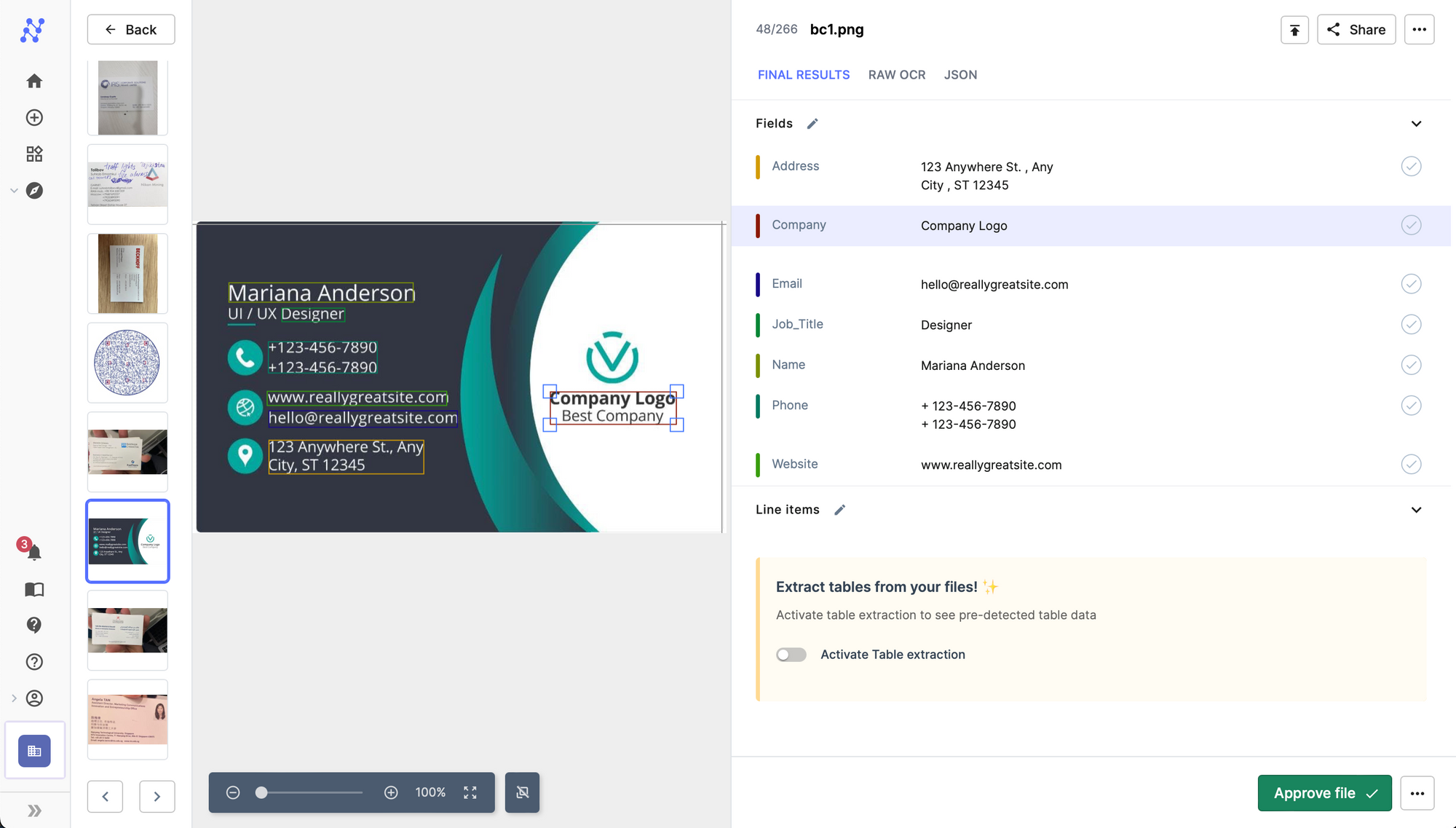
-
OCR for Resume Processing: Reviewing a multitude of resumes received via email can be a tedious task for HR departments. Implementing OCR technology allows the extraction of crucial data such as the candidate’s name, contact information, skills, experience, and education from attached resumes.
This information can be added to a Google Sheets spreadsheet, facilitating candidate selection and enabling effective comparison of qualifications.
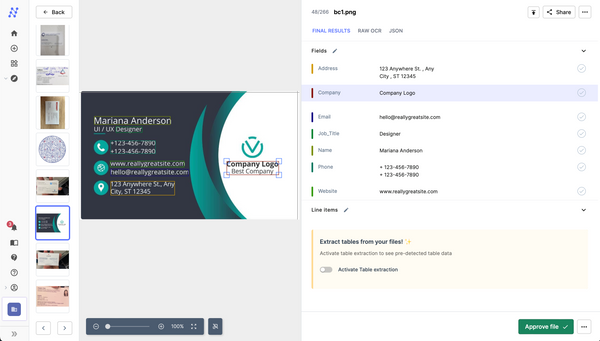
-
Customer Service Management: Businesses often receive customer service inquiries via email. By automating the extraction of data from these emails to Google Sheets, companies can efficiently manage and monitor their customer service operations.
Details such as the customer’s name, email, reported issue, and time of receipt can be automatically extracted and added to a Google Sheets spreadsheet. This process allows for faster response times, real-time issue tracking, and contributes to the analysis of common problems to improve overall service quality.
The Steps to Convert Emails to Google Sheets
Follow these steps to convert emails to Google Sheets using Nanonets. You can set up a workflow to extract data from incoming emails and add it to Google Sheets in real-time.
Alternatively, you can watch the demo below to get started and set up your email data extraction workflow.
Here are the steps:
-
Sign up / Log in to Nanonets.
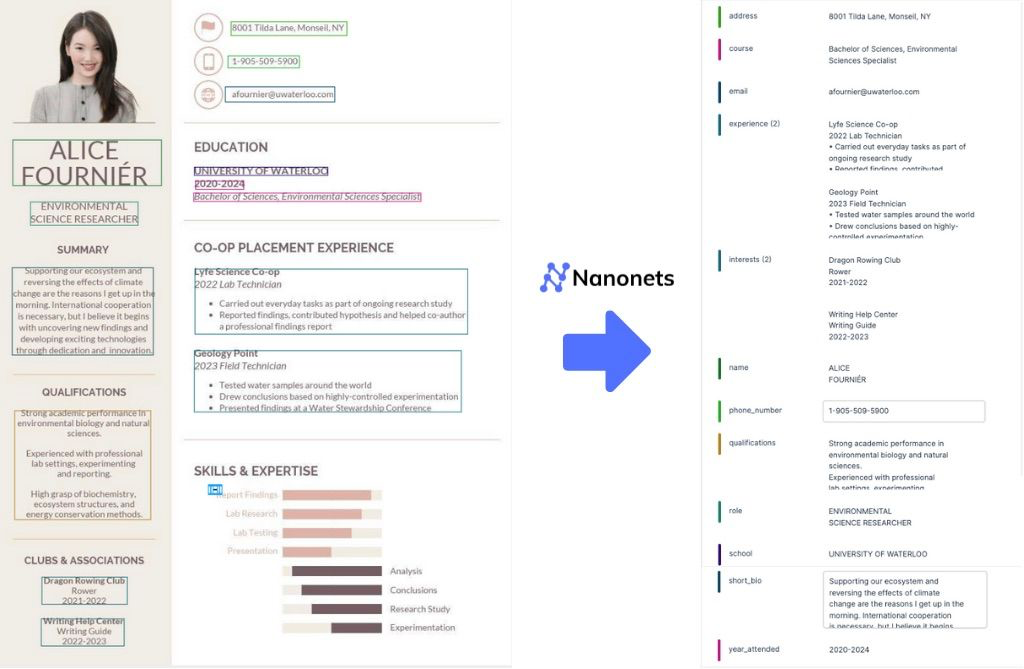
-
Choose a pre-trained model based on the document type and create your document extractor in minutes.
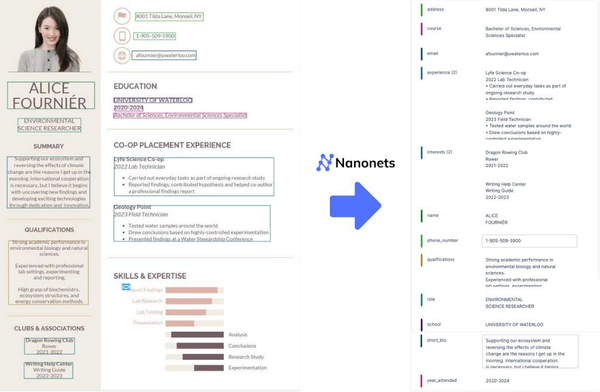
-
Verify the data extracted by Nanonets using an email screenshot or file. Your email data extraction model is now ready.

-
Once you have created the model, go to the “Workflow” section in the left navigation pane.
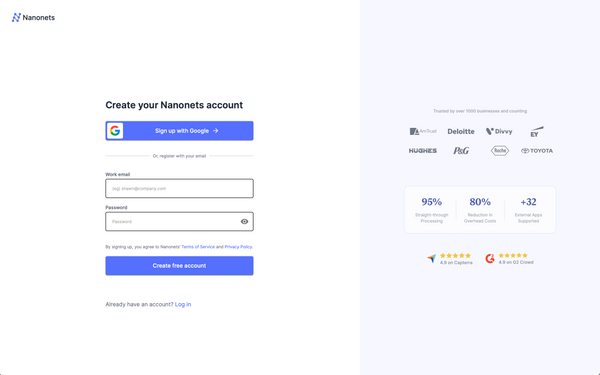
-
Go to the “Import” tab and click on “Receive files via email.”
-
In the expanded view, you can find an auto-generated email address created by Nanonets.

-
Any email sent to this address will be processed by the Nanonets model you created, and the structured data will be extracted. You can set up email forwarding to automatically forward incoming emails from any email address (e.g., your personal or professional email) to the Nanonets email address (created by us and displayed in the email block on the workflow screen) to automate email ingestion and data extraction.
-
Once you have completed the above steps, the integration will be added to your Nanonets account. All new incoming emails will be imported into Nanonets and processed by your model, extracting structured data from the emails.
-
Now, you can expand the workflow by adding post-processing steps, validation/approval rules, and exports to your preferred software/database.
-
For now, we can add an export to Google Sheets to the workflow.
-
On the workflow screen, go to the “Export” tab and click on “Export to Google Sheets.”
-
Authenticate your Google account.
-
Select your spreadsheet and worksheet and match the headers of the Google Sheets spreadsheet with the labels of the structured data extracted by Nanonets to specify the format in which you want your Google Sheets spreadsheet to be populated.
-
Choose an export trigger and test the integration with a file.
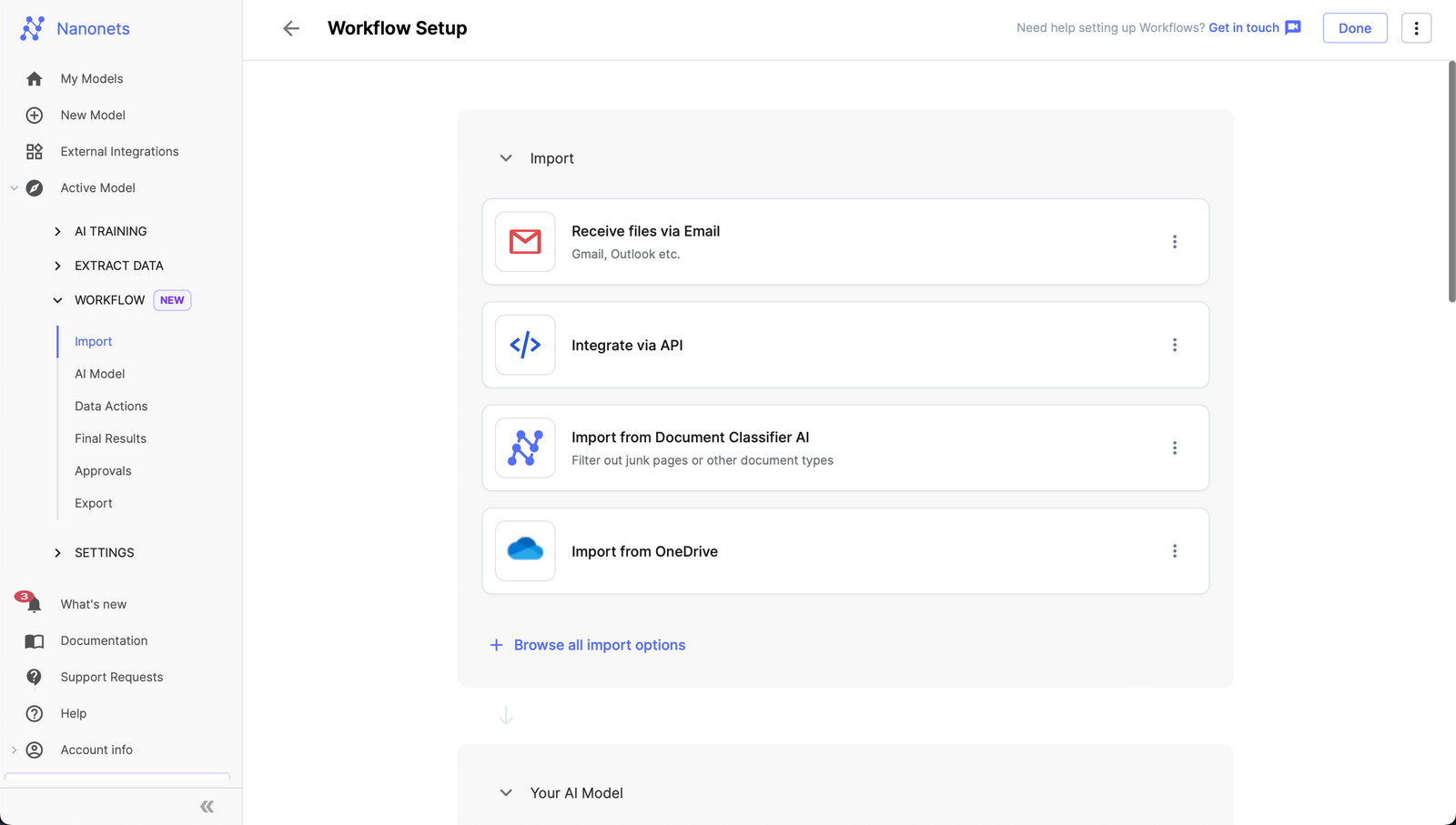
-
Click “Add Integration,” and you’re all set!
Your Nanonets data extraction model will now listen to incoming emails, extract the required data, and export it to your specified Google Sheets spreadsheet in real-time!
Using Nanonets for Automated Workflows from Emails to Google Sheets
Automation has become a cornerstone of modern business efficiency. Nanonets has positioned itself in this market by offering AI-powered solutions that can effortlessly convert your emails into Google Sheets. With Nanonets, you can harness the power of AI to process, analyze, and manage your email data in a more structured, organized, and accessible way.
With Nanonets, the benefits of transforming emails into Google Sheets become much more accessible and convenient. Your organization can quickly process large volumes of email data, lightening the load of manual data entry and significantly reducing the risk of human errors. The process can enhance your team’s productivity by freeing up time spent on repetitive tasks, allowing them to focus on more strategic and high-value activities.
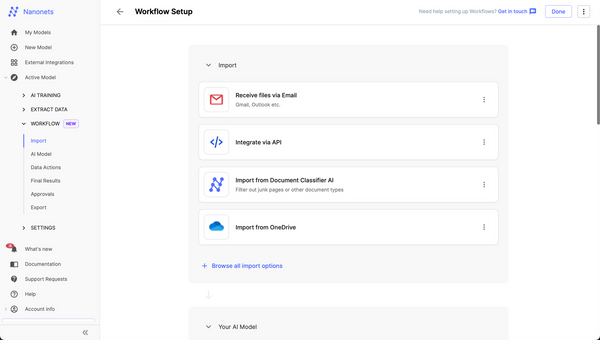
Nanonets’ API is designed with user-friendly interfaces, making it easy to integrate with your existing email systems and Google Sheets. It offers the flexibility to customize the email data extraction process based on your business’s unique needs. You can define the fields you want to extract from emails or their attachments: names, addresses, invoice numbers, order details, or specific product codes.
Furthermore, Nanonets’ AI models continue to learn and improve over time, becoming more accurate in extracting the information you need. If you have a customer service system that receives numerous customer orders, inquiries, and returns via email, Nanonets can analyze these emails and categorize the data into predefined categories in Google Sheets. This approach can help track customer issues, improve response times, and provide valuable insights into customer satisfaction and product improvements.
Conclusion
In today’s ever-evolving digital world, data is considered one of the most valuable resources for businesses. Therefore, effectively utilizing this data can play a crucial role in gaining a competitive advantage.
With Nanonets, you can easily extract and harness the power of your email data. By embracing automation and exploring the untapped potential of your email data, you can open new avenues of productivity and efficiency for your business.
Nanonets’ AI-powered solutions empower you to transform your email data into dynamic Google Sheets spreadsheets. Visit Crawlan.com to learn more about how Nanonets can revolutionize your email data management.




