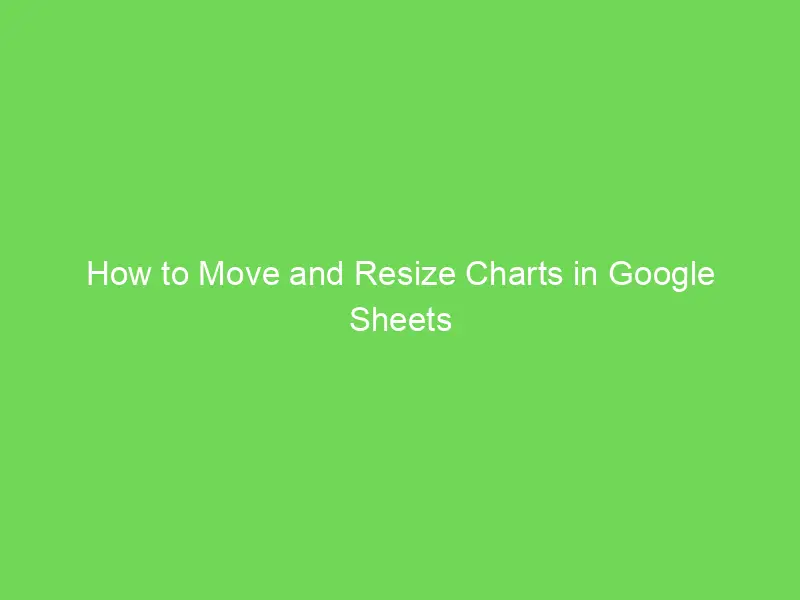Are you tired of manually creating multiple documents with data from Google Sheets? Let me introduce you to Document Studio, an add-on that allows you to create personalized documents using data from Google Sheets. Whether you need to generate letters of motivation, invoices, or custom documents, Document Studio has got you covered!
Create a Document Template in Google Docs
The first step is to create a new document template in Google Docs. Simply place merge fields between double curly braces ({{}}) to display the data from Google Sheets in your document. Remember, formatting applied to cells in Google Sheets will not be transferred to the document. So, if you wish to apply formatting such as bold text, add your brand logo, or italicize a paragraph, be sure to do it directly in the document template.

Prepare Data for Merge
Once you have installed Document Studio and opened your Google Sheet, you can launch the add-on. You have the option to either open an existing sheet or create a new one and manually add data to it. Create a new workflow, give it a descriptive name, and continue to the conditions page. Here, you can specify if you want the workflow to run only when certain conditions are met. By default, the workflow will run for all rows in the Google Sheet.

Configure Document Generation
Select “File” from the list of available tasks. Here’s what you need to do:
- Choose the document template you created in the previous step.
- Specify the Google Drive folder where the generated files will be saved.
- Set the name of the generated file.
- Choose the export format (PDF, Word document, or native Google Docs).

If you want to send the generated document as an email attachment, simply enable the “Attach file in email message” option. You will also need to create a new task to send this email.
Click the “Preview” button to see the document. Document Studio will take data from the second row of the selected Google Sheet and generate a document in Google Drive. Click “Done” to apply your changes locally.
Click “Continue” to access the triggers screen. If you want the workflow to be automatically triggered every hour, processing any new rows added during that time automatically, you can choose the “Run workflow every hour” option and click “Save”.
The workflow will also appear in the workflow dashboard where you can edit, delete, or manually execute it.
Example Document
Here is an example of a PDF document generated from a Google Docs template.

Now that you have all the necessary information, it’s time to start creating documents from your data in Google Sheets. Don’t forget to use Document Studio to simplify the process and save time.
Discover more about creating documents from Sheets data on our website Crawlan.com.