Are you tired of the hassle of tracking attendance for your online classes? Look no further, because we have the perfect solution for you! Setting up an attendance system using Google Forms is not only convenient but also provides valuable insights into student participation trends. Plus, it gives students a chance to showcase their learnings with an entry ticket. In this article, we will show you how to use Google Forms to create an efficient attendance system.
Step 1: Creating a New Form
To start off, head over to Google Forms. If you want to begin with a blank form, simply click the “+” button. Alternatively, you can choose a pre-configured template from the Google Forms gallery.
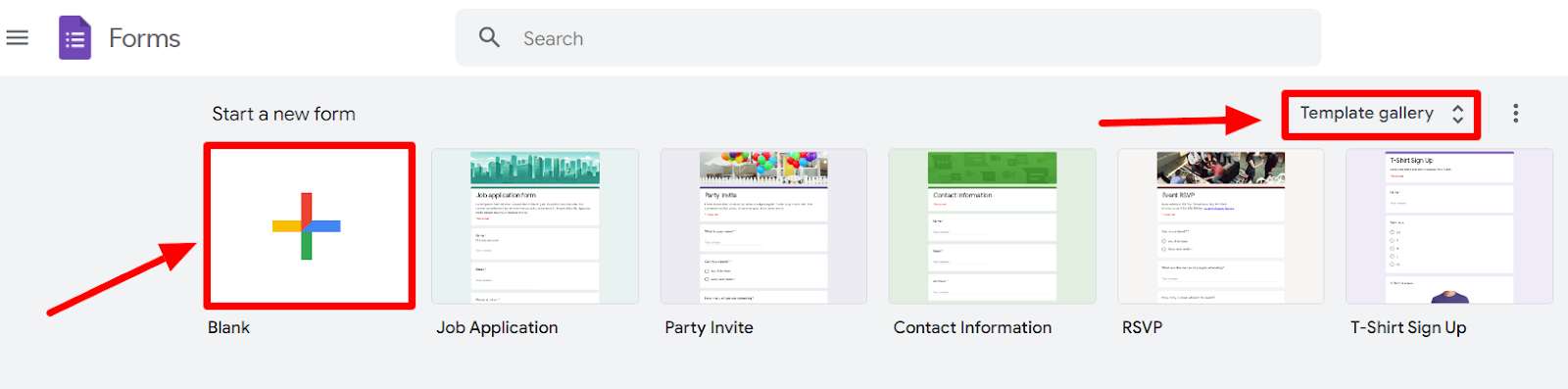
Step 2: Adding a Title and Description
Give your form an appropriate name that will help you easily locate it in your Google Drive.
Step 3: Adding the Necessary Question Fields
There are several ways to create an attendance system. One method is to create a form where you can fill in the attendance, while the other is to send a form to the students for them to fill in. For this example, we will create a form that needs to be filled in by the students, as it is the most efficient method.
You can also add some questions to allow students to earn attendance points and enhance their participation. This is called an entry ticket.
To start, add your first question, which will most likely be “Student Name.” By default, Google Forms creates a new multiple-choice question. Click on the drop-down arrow of the question formatting button to change the question format.
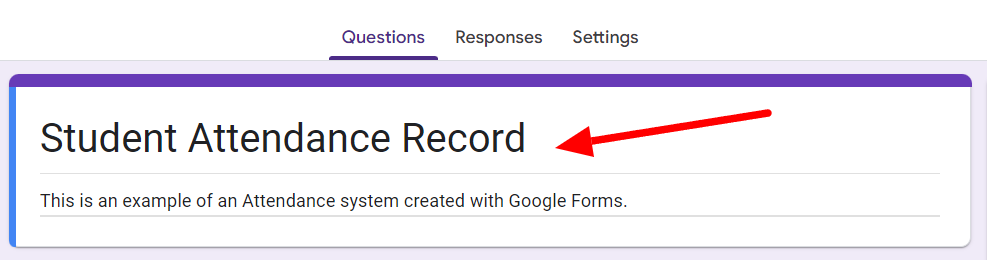
By clicking the drop-down arrow, you will see all the available question formats. For this particular question, the short answer format is most appropriate.
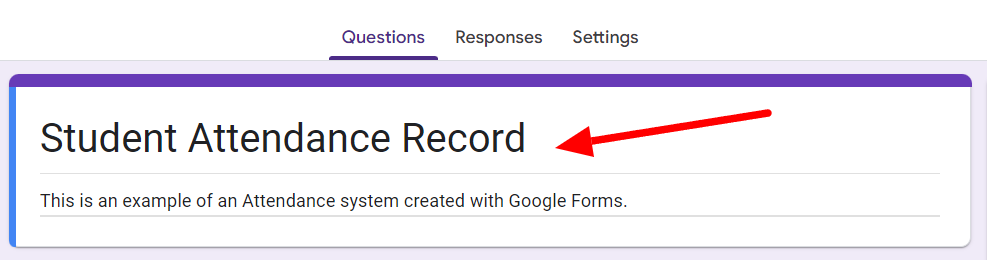
Now, click the “+” button in the floating menu to add your next question. Let’s add the date. Leave the question field empty and click on “Date” among the question formats.
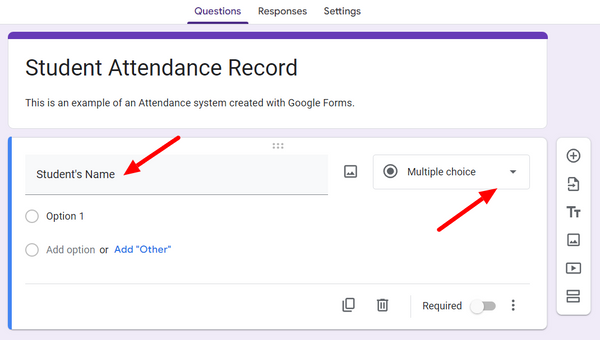
Similarly, add other necessary questions and choose the appropriate question format using the button on the right side. For example, if you have multiple classes, you can allow the student to select their class in a multiple-choice question.
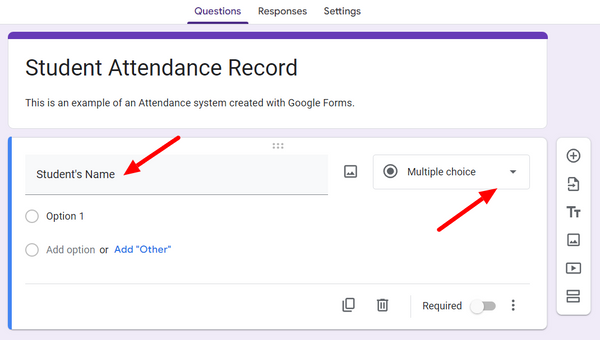
Next, let’s add an entry ticket question.
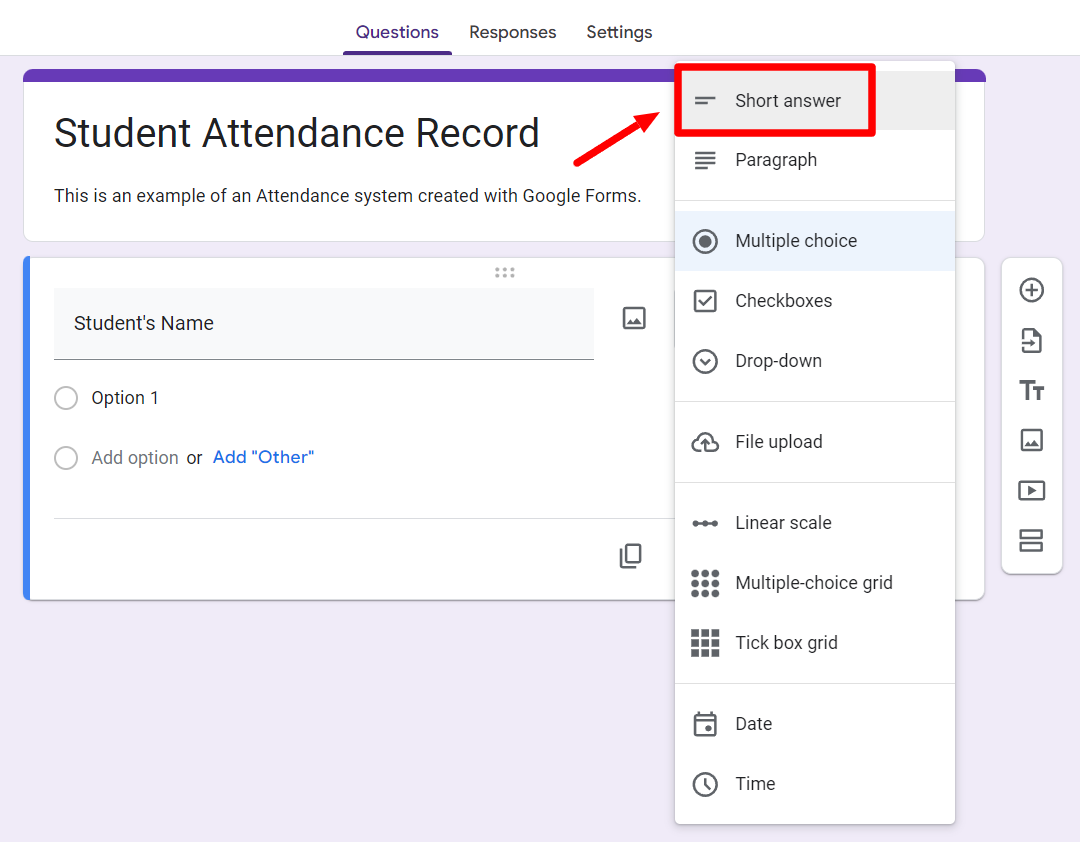
Once you’re done, click on the “Preview” button to see how your form appears and add any additional questions if needed.
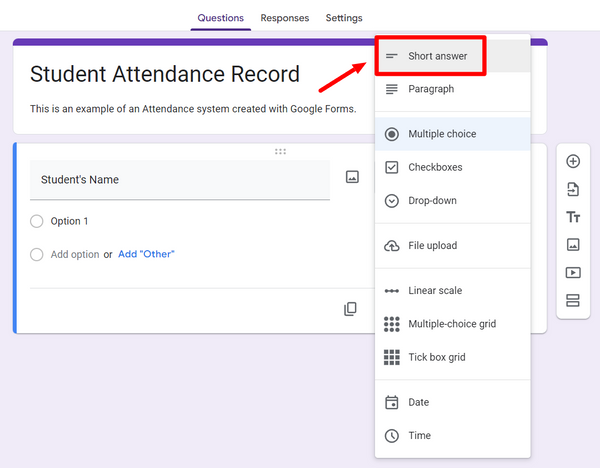
Activate the “Require a response in each row” option for entry ticket questions so that students are not tempted to skip them.
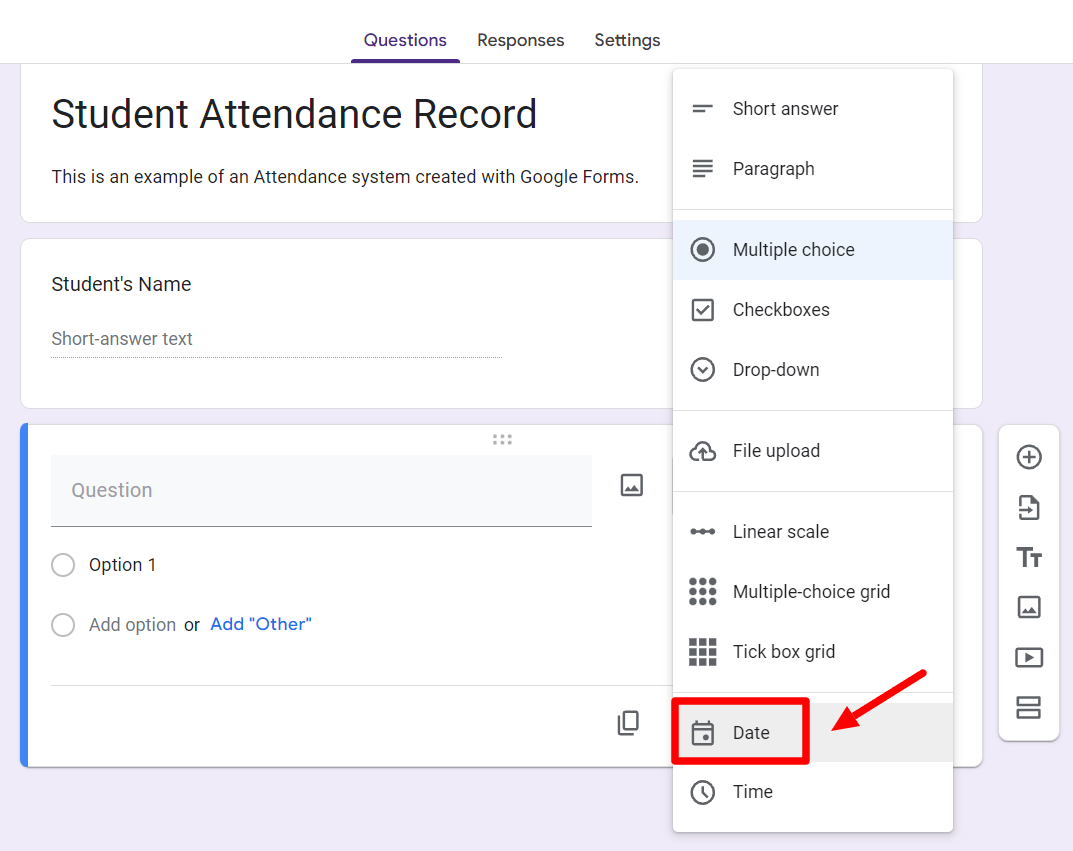
Step 4: Connecting the Form to a Google Sheet
You can also link your Google Form to a Google Sheet to manage the responses. This step is essential as most schools, colleges, or educational centers require this data. In fact, many of them even use Google Sheets to keep track of attendance!
To link your attendance form to Google Sheets, switch to the “Responses” tab.
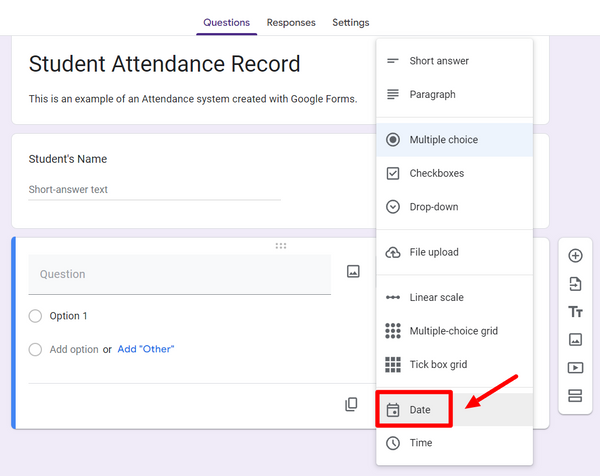
Now, click on “Connect to Sheets” and give your Google Sheet an appropriate name. Linking your form to Google Sheets will send your responses to a spreadsheet where you can easily view and manage the collected data. You can also link it to an existing spreadsheet.
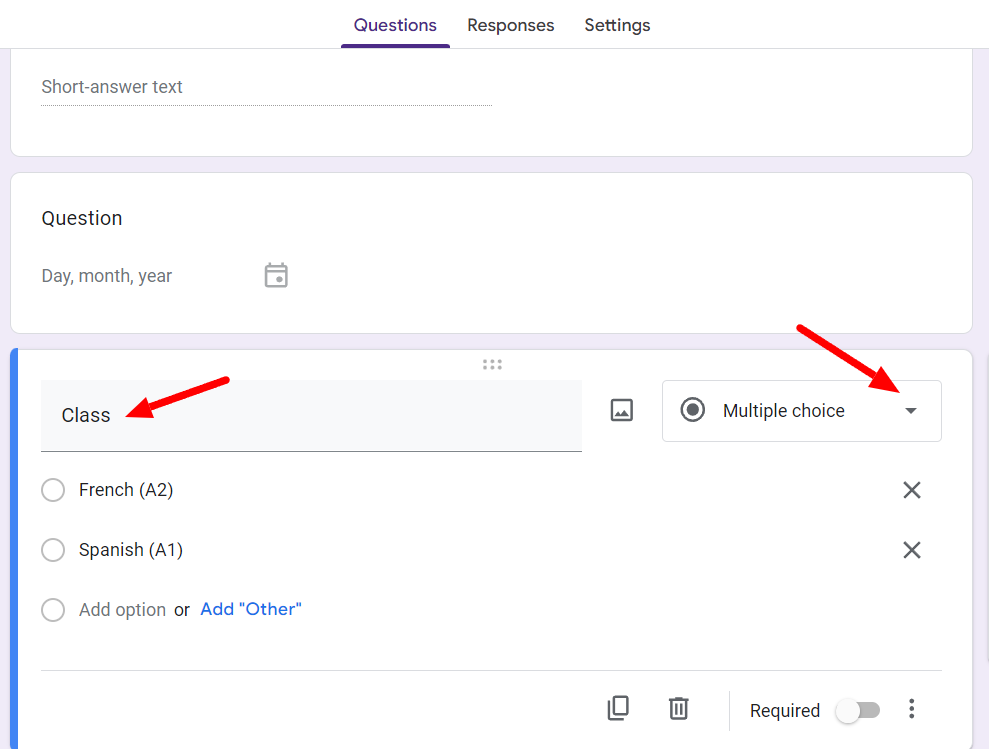
Step 5: Sharing the Form Link with Participants
Now that your form is complete, you’ll want to send it out to the students. This starts with clicking on the “Send” button. Explore the different ways to share your Google Form.
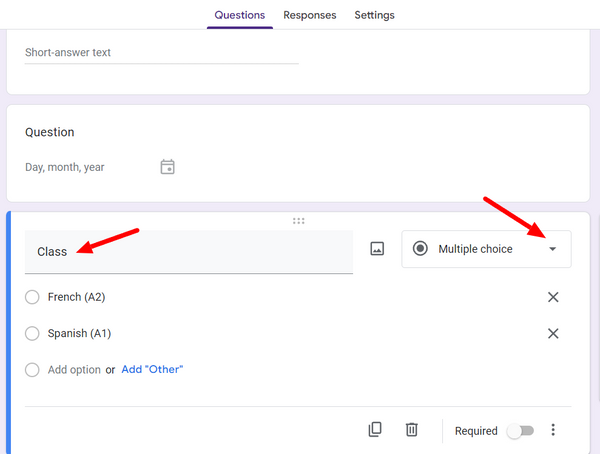
You may want to share your form with a fellow teacher or a substitute. In that case, you can “Add collaborators.” Collaborators are others who can view the results and even edit the form.
To add collaborators, click on the “More” button at the top right. Then, search for and click on “Add collaborators.”
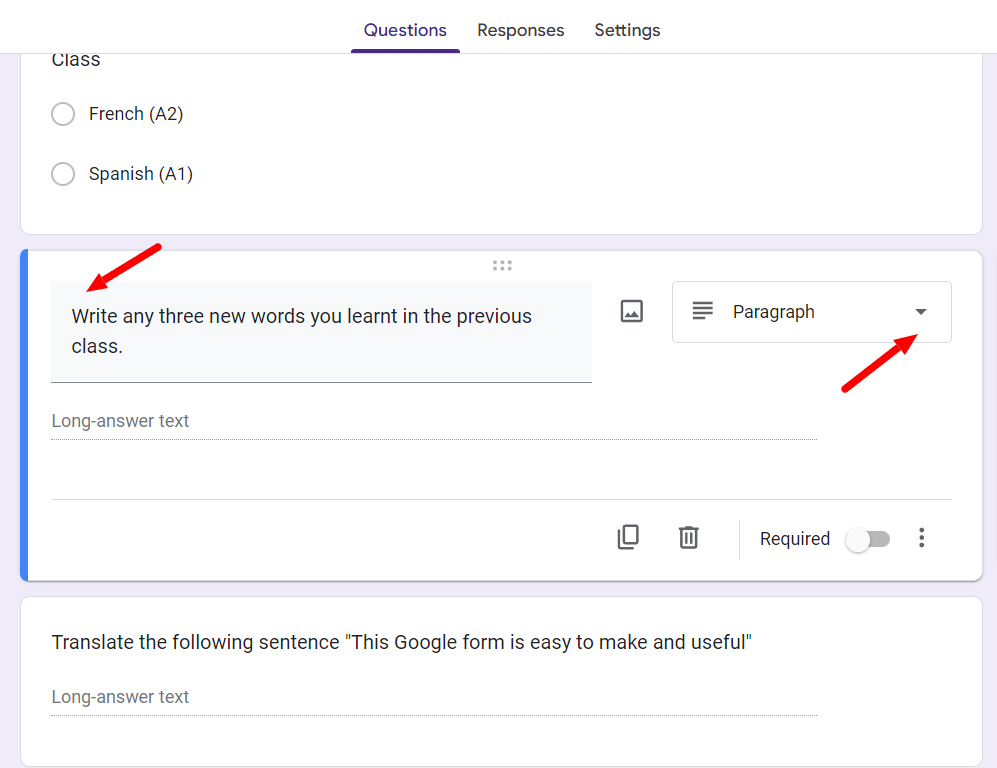
This will open a new window where you can enter the email addresses of the people you want to give access to and click “Done.”
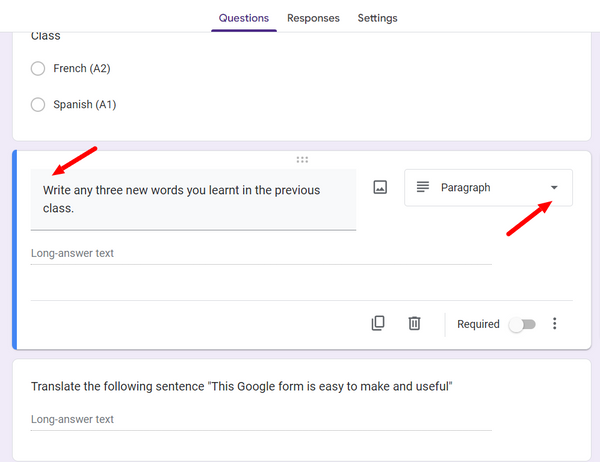
Some Tips on Using Google Forms for Classroom Attendance
Now that you know how to create a Google Form for attendance, here are some additional tips to keep in mind and incorporate into your form to make it even better:
Assigning Point Values to Questions
An attendance entry ticket is a great way to increase participation or gather information about your students’ primary needs. If you are using Google Forms’ attendance system with entry ticket questions, you may want to assign point values to your questions and turn the form into a quiz.
To do this, switch to the “Settings” tab.
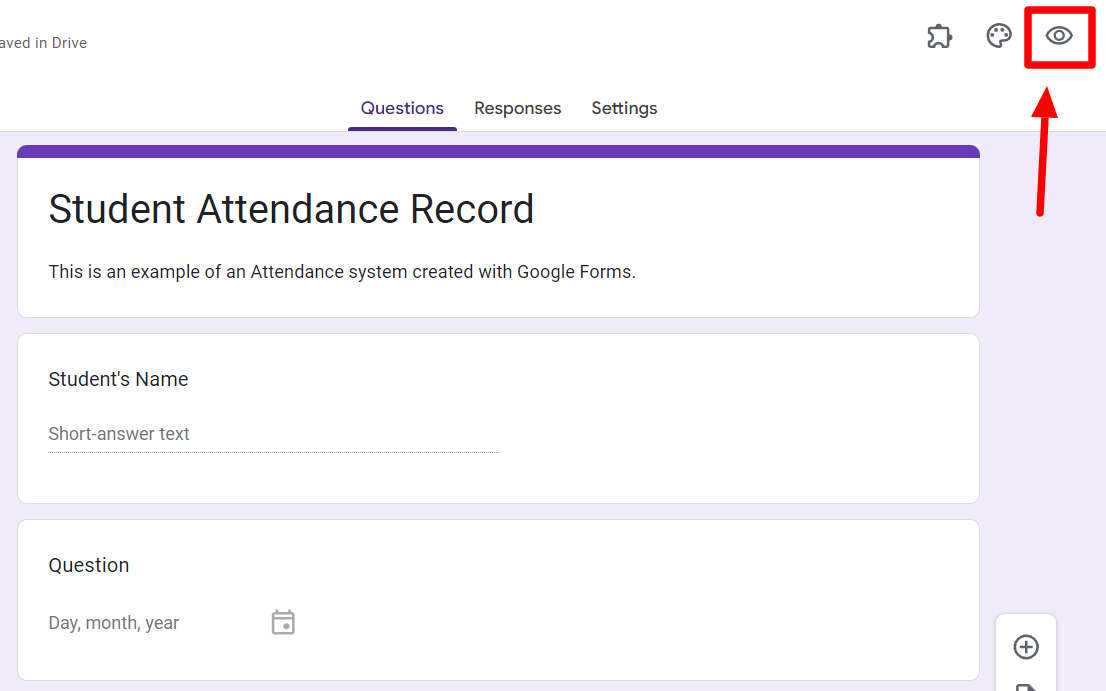
Next, enable the “Make this a quiz” option. This allows you to set a default point value for each question and assign an answer key.
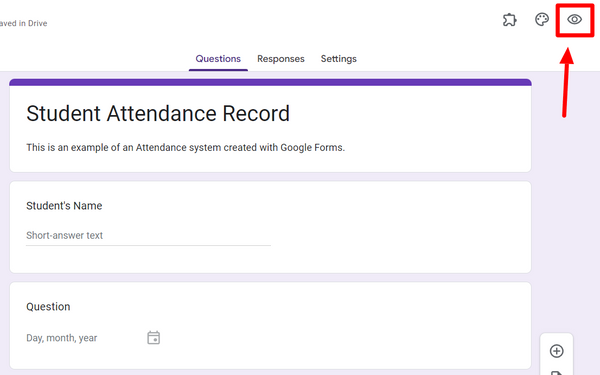
Generating Documents from Google Sheets
When you create a Google Form for an attendance system, you realize how easy it is to track student data in Google Sheets. However, teachers sometimes need to generate documents from the collected data for administrative or record-keeping purposes. If a form also has entry ticket questions, teachers may want to share it with the students.
This is where Form Publisher can help. Form Publisher is a Google Forms extension that automates the document generation process and creates beautifully designed documents every time a form is filled. You can also mass-generate documents from your spreadsheet with Form Publisher for Google Sheets.
Try Form Publisher for Your Classroom Today
In summary, setting up an attendance system is a breeze with Google Forms. Working with Google Workspace is essential for many schools, especially those using Chromebooks. Attendance forms are a simple way to reduce class time needed for attendance and minimize administrative tasks.
Want to further reduce administrative tasks? Give Form Publisher a try! Our extension is incredibly helpful for anyone working in administrative roles. Speed up document generation and streamline your workflow by integrating Form Publisher into your classroom.
Discover how Form Publisher works today!



