Have you ever found yourself frantically searching for an important phone number or address? Many of us have been there, and it can be quite frustrating to look for information in multiple possible places.
It’s easy to lose such information among our various notes and contact lists. Is it written somewhere? Is it on the phone? Is it on the computer? You search every place you can think of, growing more and more frustrated as you can’t find them.
But don’t panic! There is a solution!
In this article, we will introduce you to the five most popular address book templates that you can use on Google Sheets, and we will also show you how to create your own custom template.
What is a Google Sheets Address Book Template?
A Google Sheets address book template is an easy-to-use spreadsheet that you can use to gather important information such as contact addresses and contact details, all in one place. It usually consists of a table with different columns that you can fill in or delete as needed, allowing you to create your own address list.
This template will ensure that all the contact and address information on your list is in the right order so that you can quickly find them when needed.
Why Use a Google Sheets Address Book Template?
Let’s take a look at some valuable uses of address book templates:
- Personal needs: Keep track of important contact details for people you know, such as family members, friends, and acquaintances.
- Professional needs: Maintain a list of addresses and contact details for your colleagues, employers, or employees so you can easily reach out to them.
What are the Benefits of Using a Google Sheets Address Book Template?
In this section, we will take a closer look at the advantages of using an address book template:
- Save time: By entering important contact information into a single template, you don’t have to search through multiple sources of information.
- Organize personal data: Manage all your contacts in one spreadsheet. You can always edit or modify the information as needed to keep it up to date.
- Protect personal data: Use a password-protected template to ensure the confidentiality of personal information such as emails and phone numbers.
What Should a Google Sheets Address Book Template Include?
Let’s explore the type of information that an excellent address book template should include:
- Name: Start with the person’s or company’s name.
- Work/Mobile/Home number: Include the contact person’s phone number(s).
- Address: Provide the complete mailing address.
- City/State/Postal code: Complete the address with these details.
- Email: Don’t forget to include an email address.
- Date of birth: If desired, you can include special information such as a date of birth.
- Note: Any other relevant notes that you find useful can be added here.
The 5 Best Google Sheets Address Book Templates
Below, you will find five address book templates available on Google Sheets. Take a look at each one and see which one would best suit your needs.
Printable Address Book Template
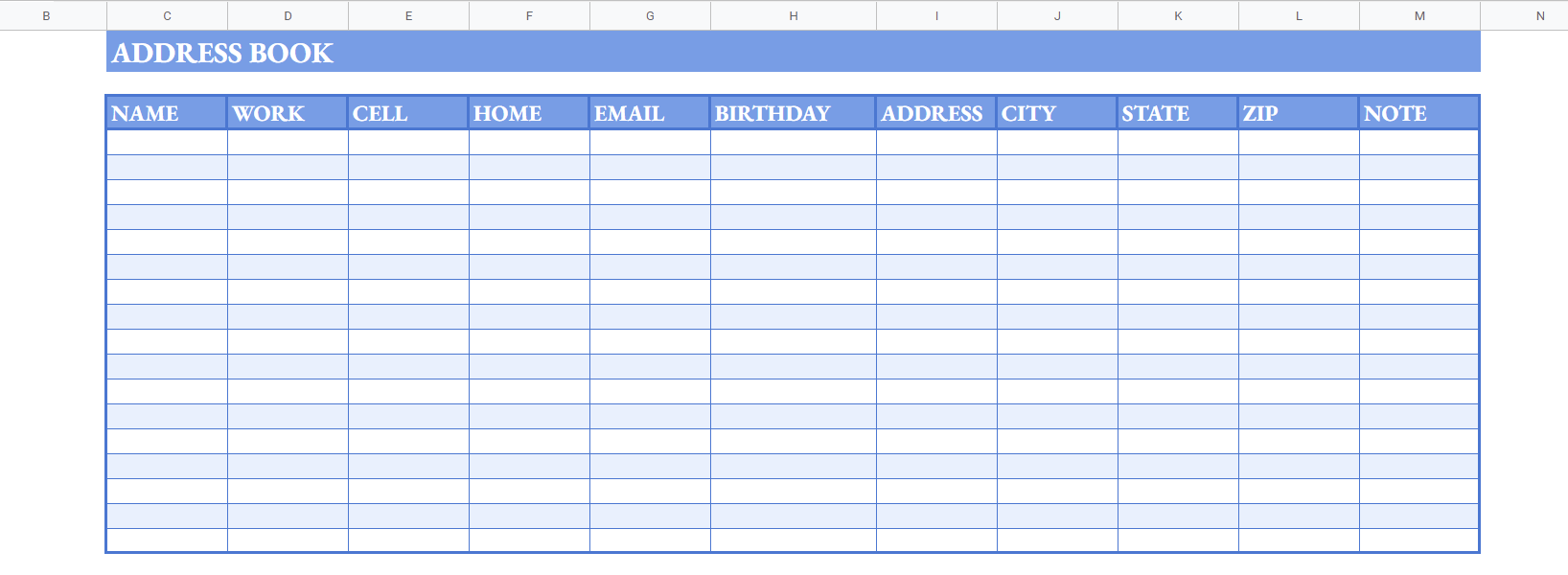
The printable address book template is a classic and practical style of designing an address book.
The template itself is quite extensive and contains various fields that you can fill in according to your needs. It includes details such as name, mailing address, city, state, postal code, home phone, work phone, mobile phone, and email address.
If you want to try this template, check out the link below. You can either fill it out on the computer or print it and manually fill in each information.
(Note: To print the printable address book template, go to the File menu, select Print, click Next, and then select Print again.)
Contact List Template
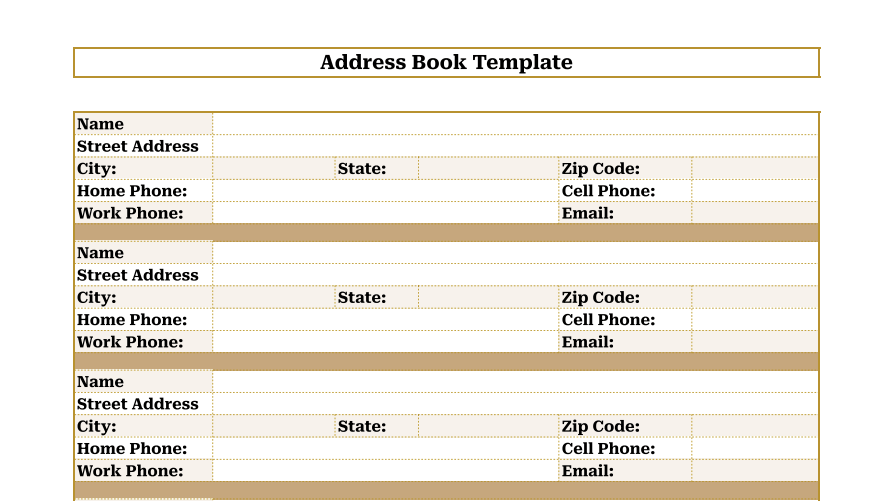
The contact list template is designed to help you gather all your contact information and easily manage it in one place.
In this template, you will find nine different fields: last name, first name, home phone, work phone, mobile phone, fax, date of birth, URL, and notes. Although the document is quite extensive, the table format is simple and easy to use.
Simply enter the contact information for each individual in the appropriate columns, and you’re good to go. You can customize the template by selecting a font, style, color, etc.
Phone Directory Template
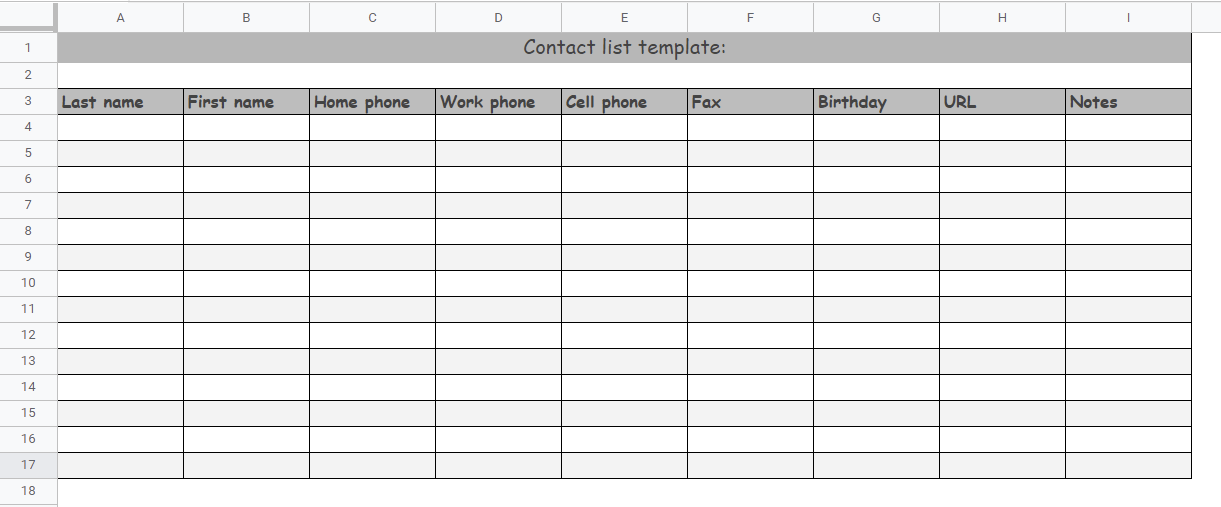
The phone directory template is created to facilitate the storage of contact information. It’s an excellent template to use in the office for gathering professional contacts.
The table is structured in a clear and concise manner, with two columns: name and number. You can add as many contacts as you want here.
Download the template by clicking the link below. Add as much data as you like, and if you want to customize the template, you can edit it by changing the color scheme and/or adding additional columns and rows.
Professional Address Book Template
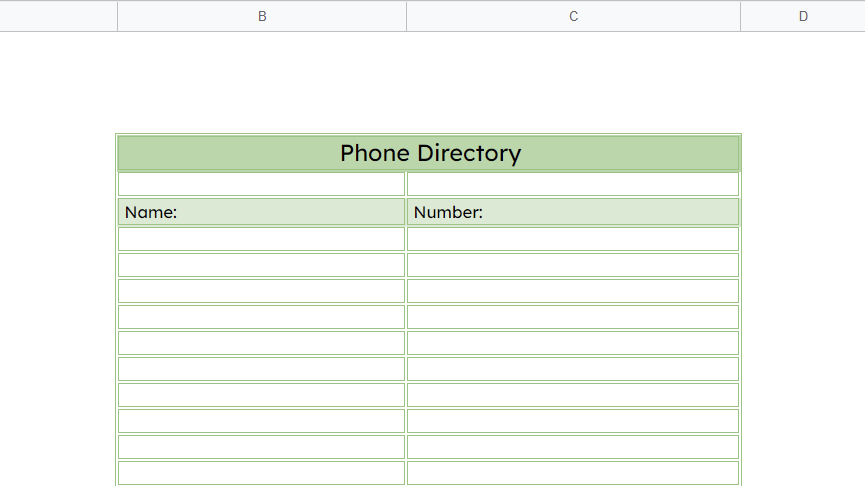
The professional address book template is a great tool for people who want to organize and keep track of their contacts at work.
As you can see from the screenshot above, the template has several sections that will serve to store information about each company and the person to contact for that company. There are five fields here: company name, contact name, address, phone number, and email address.
Fill in the information as needed, and feel free to update the template to include additional details, such as the company’s website. As with any template, you can customize the fonts and colors to match your preferences. Google Sheets offers several tools to facilitate this.
Address Book Template
The address book template offers another simple and easy-to-use method of organizing your contacts using Google Sheets.
This document is divided into eleven different fields, including name, work, mobile, home, email, date of birth, address, city, state, postal code, and note. With this template, you will be able to provide comprehensive information about a person.
We recommend the address book template for its comprehensive style. You can easily edit the format of the spreadsheet, remove unnecessary columns, and add new fields to it.
How to Create a Google Sheets Address Book Template?
If you want to learn how to create your own template from scratch, follow the step-by-step guide below:
Step 1: Start by entering the header for your template. Simply select an empty cell and enter the title.
Step 2: If the header spans multiple cells, merge them. To do this, select the cells, click on the Merge icon, and choose the Merge all option.
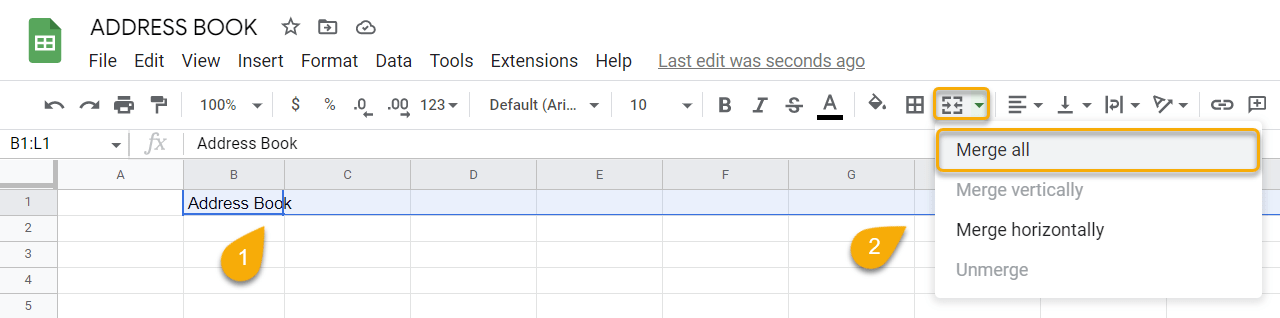
Step 3: Add content to your template by entering text in empty cells, labeling each element you want to include in your address book (like name, address, phone number, email).
Step 4: Now customize the content. To format the text, select it and use the toolbar menu to change the font type, size, color, and alignment to your liking.
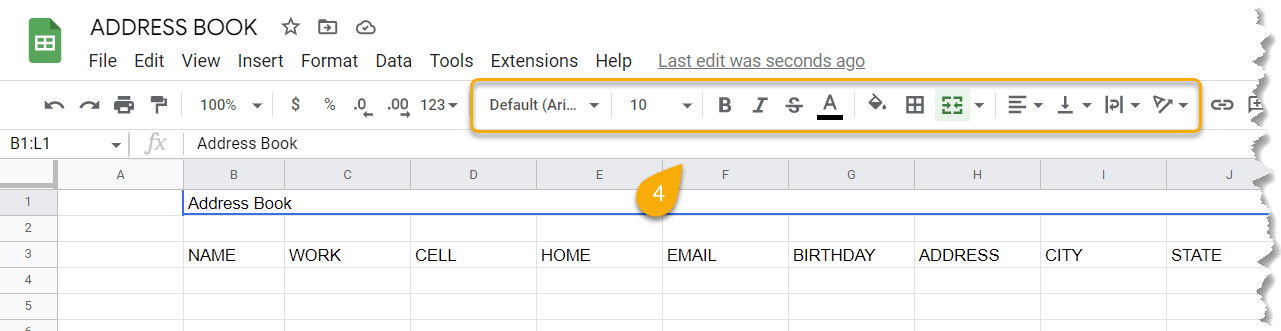
Step 5: To add borders to sections of your template, select the group of cells to which you want to add a border, click on the Border icon, and choose the color, style, and type of border you want to add.
![]()
Step 6: To change the color scheme of your template, select the content, go to the Format menu, click on the Alternating colors option, and choose the style you like.
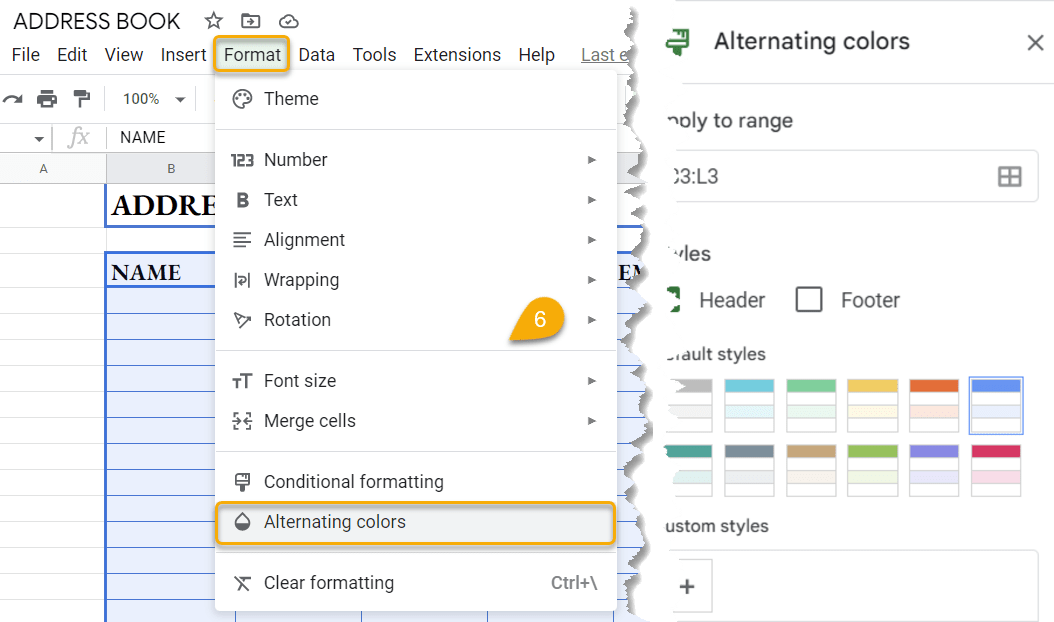
Step 7: Lastly, go to the View tab, click on Gridlines, and select the Hide Gridlines option to hide the gridlines (they are enabled by default).
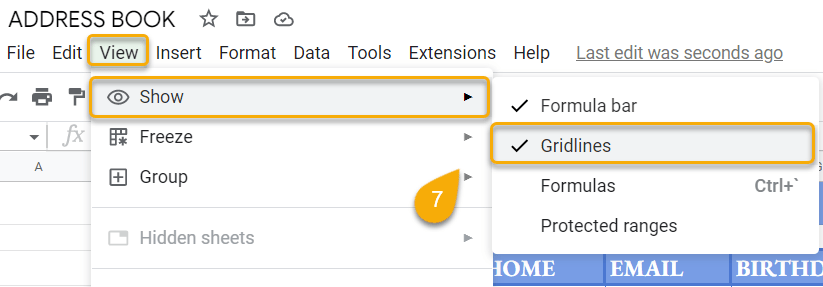
Your result should look like this:

Address Books in Google Sheets: FAQ
This section answers some frequently asked questions about address books in Google Sheets that you may find helpful. Check them out to learn more!
How to create an address book in Google Sheets?
To create an address book in Google Sheets, start by creating a header and adding the fields that you need to fill in with contact information. Once you’ve done that, customize the font type, size, color, and alignment to personalize the template. You can also add borders and change the color scheme of the template. Finally, remove the gridlines if desired.
Does Google Sheets have an address book?
In reality, there is no built-in address book template in Google Sheets at the moment. We recommend using the ones suggested in this article.
How to create a contact sheet in Google Sheets?
To create a contact sheet in Google Sheets, start by creating two columns. Use the first column for the contact’s name and the second column for the contact number. Customize your content by changing fonts, styles, colors, borders, and headers.
Can you create a mailing list from Google Sheets?
To create a mailing list from Google Sheets, open a Google Sheets document, go to the Add-ons tab, select Get add-ons. Then, enter “Mail Merge” in the search box, click on the desired application, and select Install.
Click on Continue and choose an account from which to extract address information.
Finally, click on Authorize and select Add emails manually.
Remember, the key to organizing your contacts effectively is to have a reliable address book template that allows you to gather all the necessary information in one place. Explore the templates mentioned above, find the one that suits your needs, and start organizing your contacts with ease!
For more information and resources on Google Sheets and data management, visit Crawlan.com.
[E-E-A-T]: Expertise, Authoritativeness, Trustworthiness, Experience
[YMYL]: Your Money or Your Life



