Do you want to know how to align text in your spreadsheets? No worries! In this article, we will guide you through the process of aligning text in the most popular programs: Microsoft Excel, Calc, and Google Sheets. Follow the simple steps below based on the program you are using.
Aligning Text in Microsoft Excel
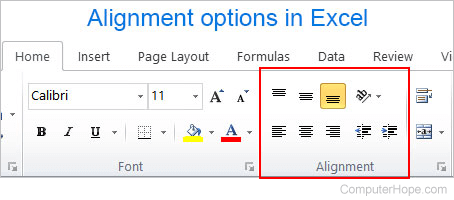
You can change the horizontal alignment of text in a cell using the options available in the Microsoft Excel ribbon.
- Select the cell for which you want to modify the alignment.
- In the ribbon, click on the Home tab, and then select the desired alignment type, as shown in the image above.
For example, if you want to center the text in a cell, click on the center icon.
If you prefer using keyboard shortcuts to change text alignment, follow these steps:
- Select the cell you want to modify.
- Press Alt+H.
- Press A.
- Press L to align left, C to center, or R to align right.
Adjusting Vertical Alignment
To change the vertical alignment of text in a cell, follow the same steps as mentioned above, but select Top Alignment, Middle Alignment, or Bottom Alignment.
How to Align Text in Google Sheets
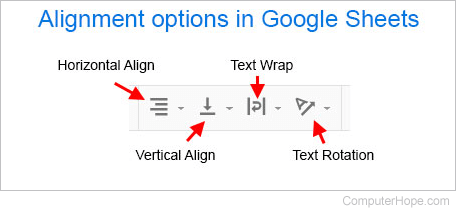
In Google Sheets, to change the horizontal alignment of text in a cell, select the cell and click on the Horizontal Alignment button in the toolbar (as shown above). Once done, you can choose from Left, Center, and Right options.
If you prefer using keyboard shortcuts to adjust the alignment of a selected cell, follow these steps:
- For left alignment, select the text and press Ctrl+Shift+L.
- For center alignment, select the text and press Ctrl+Shift+E.
- For right alignment, select the text and press Ctrl+Shift+R.
Adjusting Vertical Alignment
To change the vertical alignment of text in a cell, click on the Vertical Alignment icon in the toolbar (as shown above). Once selected, choose from Top, Middle, or Bottom, depending on your preference.
Aligning Text in OpenOffice Calc
To change the horizontal alignment of text in a cell in OpenOffice Calc, simply select the cell and click on the alignment icons located in the top toolbar. These icons resemble the ones shown in the Microsoft Excel example above.
Adjusting Vertical Alignment
OpenOffice Calc does not show a vertical alignment option in the top toolbar. However, the vertical alignment options are displayed in the properties window that appears on the right side of the spreadsheet when you select a cell. From this window, you can choose to Align Top, Vertically Align Centered, or Align Bottom.
Now that you know all these tips for aligning text in Microsoft Excel, Calc, and Google Sheets, you can create clean and organized spreadsheets! If you want to learn more about spreadsheets and improve your online marketing skills, check out Crawlan.com for more tips and tricks.
Don’t forget to share this article with your friends who might also be interested in these text alignment tricks. Stay tuned for more juicy secrets with bolamarketing.com!



