Hey there, tech-savvy collaborators! Are you looking for a seamless way to chat with your team while working on a document? Look no further than Google Docs! This powerful tool not only lets you collaborate on a document but also allows you to have real-time conversations with your colleagues. Say goodbye to endless email threads and messy communication! In this article, we’ll show you how to make the most of the chat feature in Google Docs.
Why Use Chat on Google Docs?
The chat feature in Google Docs is a game-changer for teams working on the same document. Unlike external chat applications, Google Docs’ chat keeps the conversation right where the action is. No need to switch between tabs or lose precious time searching for messages in a separate chat window. Everything is neatly organized within the document, making collaboration a breeze.
Sharing Your Google Document
Before you dive into the chat feature, you need to share your document with your collaborators. Here’s how:
Step 1: Open your document in Google Drive.
Step 2: Click on the “Share” button in the top right corner.
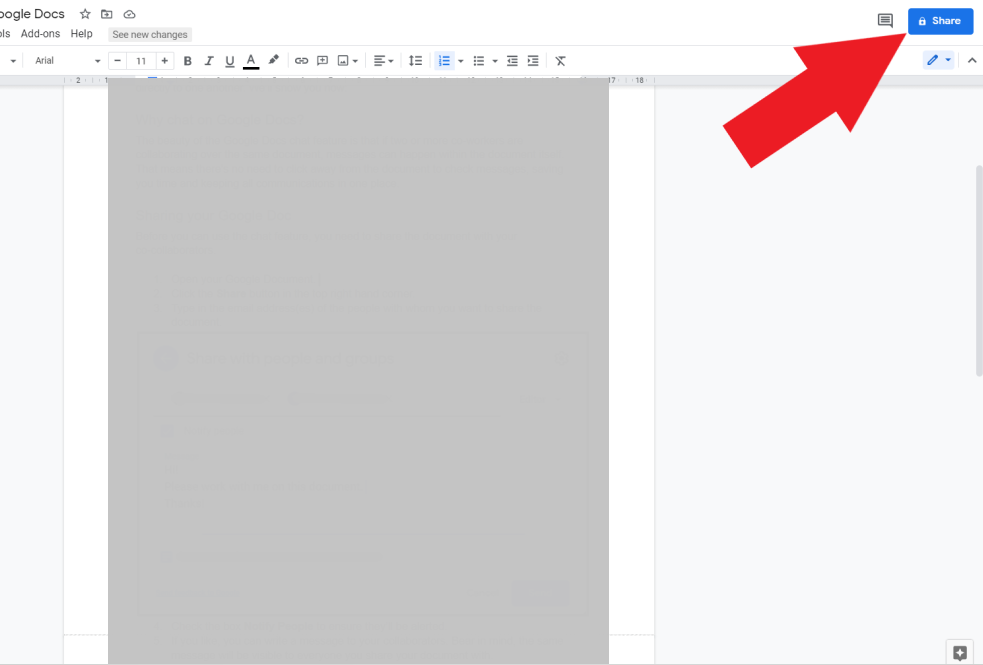
Step 3: Enter the email addresses of the people you want to share the document with.
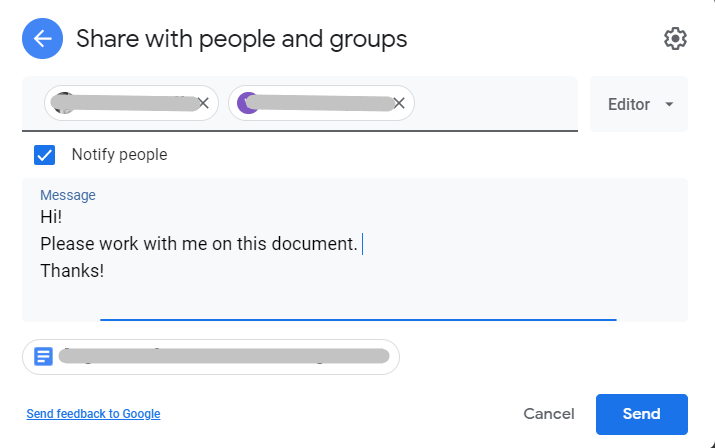
Step 4: Check the “Notify people” box to alert your collaborators.
Step 5: You can also include a message to your collaborators. Keep in mind that the same message will be visible to everyone you’ve shared the document with. If you want to send different messages to different people, share the document separately with each individual.
Step 6: Click “Send”.
Using the Chat Feature
Now that your document is shared, let’s dive into the chat feature. It’s important to note that all participants must be online and viewing the Google document.
You can see who else is viewing the document by checking the icons in the top right corner, to the left of the “Share” button.
To start a chat conversation:
Step 1: Click on the “Show chat” icon in the top right corner of the screen.
Step 2: Type your message and hit “Enter” to send it.
Step 3: Once you’ve sent your message, each active user will receive a notification. They’ll need to click on the chat icon to view the message and send a response.
What You Can’t Do in Google Docs Chat
While the chat feature in Google Docs is incredibly useful, there are a few limitations to keep in mind:
- Everyone participating in the discussion must be connected online. If you need to communicate with someone who isn’t viewing the document, you’ll have to resort to leaving comments instead.
- You can’t send or receive attachments through the chat feature. Attachments should be uploaded to Google Drive and shared separately or sent via email.
- Conversations in the chat are not saved. If you need to save the conversation, you’ll have to manually copy and paste it into another document.
- Past conversations cannot be accessed within the document. To keep a record of previous chats, make sure to copy and paste them into a separate document and save it.
- You cannot send direct messages to specific individuals. Chat messages are visible to everyone the document is shared with.
Now that you know how to chat on Google Docs, take full advantage of this collaboration feature. For more tips and tricks on using Google Sheets, head over to Crawlan.com. Happy collaborating!



