Are you struggling to calculate loan payments in Excel or Google Sheets? Look no further! In this tutorial, I will show you how to easily calculate monthly loan payments using these powerful spreadsheet tools. Whether you’re dealing with a mortgage, car loan, student loan, or credit card debt, this guide has got you covered!
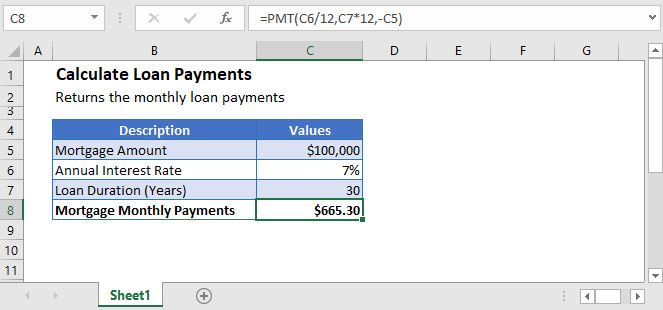
Calculate Loan Payments
Calculating loan payments is a breeze once you understand the type of loan you’re dealing with. Let’s break it down:
Interest-Only Loan Payment
An interest-only loan allows borrowers to pay only the interest for a specified period of time. To calculate the monthly payments for this type of loan, you can use the simple formula below:
=(loan_amount * interest_rate) / 12Try our AI Formula Generator
Wouldn’t it be great if you had a tool to generate formulas for you? Well, we’ve got something special for you! Check out our AI Formula Generator to make your loan payment calculations even easier.
Interest-only Mortgage Payment Calculation
For an interest-only mortgage, you can use the following formula to calculate the monthly payments:
=(C3 * C4) / C5Amortized Loan Payment
An amortized loan involves regular payments that include both the loan amount and the interest owed. Calculating the payments for this type of loan requires a slightly more complex formula:
=loan_amount / [{((1+interest_rate)^number_of_payments)-1} / {interest_rate * (1+interest_rate)^number_of_payments}]Don’t worry if this formula seems intimidating. Excel has a built-in function, PMT, that does all the hard work for you. Simply enter the loan details (interest rate, duration, and principal), and Excel will calculate the loan payments. The syntax for the PMT function is as follows:
=PMT(rate, nper, pv, [fv], [type])Calculate Amortized Mortgage Monthly Payments
Let’s take a real-life example and calculate the amortized loan payment using the PMT function in Excel. Before applying the formula, make sure the interest rate and payment period units are consistent. Convert the annual interest rate to a monthly rate by dividing it by 12, and multiply the payment periods by 12 to convert them to monthly periods. Remember to enter the mortgage loan payment with a negative sign in the formula:
=PMT(C4/12, C5*12, -C3)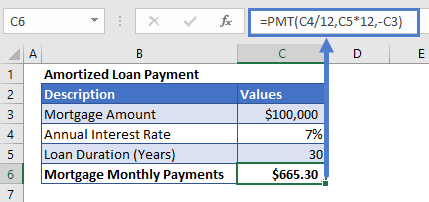
You’ll notice that we haven’t entered values for the [fv] and [type] arguments because we don’t need them for this calculation.
Calculate Loan Payments in Google Sheets
The formula to calculate loan payments in Google Sheets is the same as in Excel:
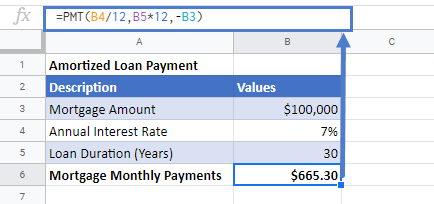
Now that you have these powerful tools at your disposal, calculating loan payments has never been easier. Say goodbye to manual calculations and let Excel and Google Sheets do the heavy lifting for you. Happy calculating!
This article is brought to you by Crawlan.com, your go-to source for all things spreadsheet-related. Visit our website to discover more useful tips and tricks for mastering Excel and Google Sheets.



