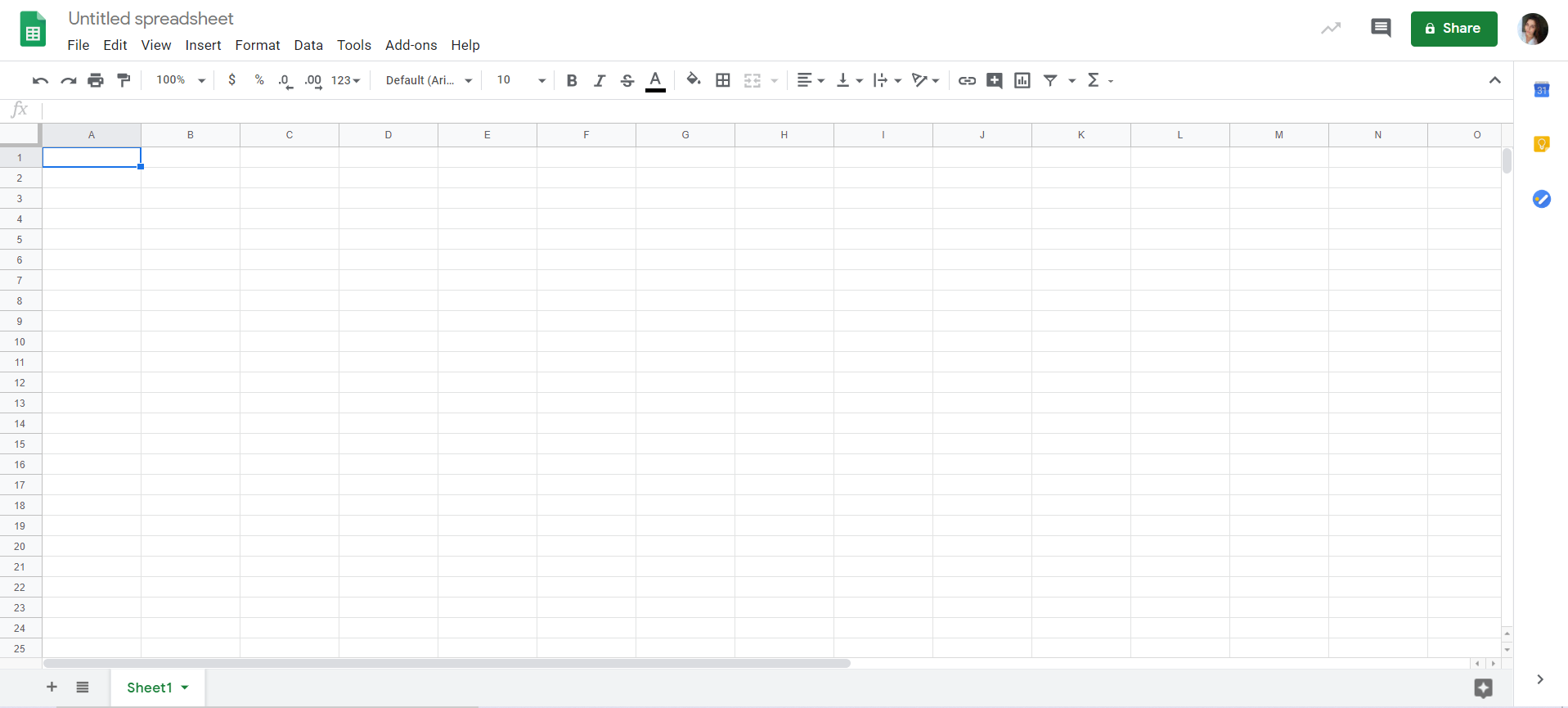
Google Sheets is a free online spreadsheet program that is part of the G Suite. Unlike traditional spreadsheet software installed on your computer, Google Sheets allows you to create and edit spreadsheets directly in your web browser. With its collaboration features, customization options, automatic backup, and offline editing capabilities, Google Sheets is the ultimate tool for all your spreadsheet needs.
Work Online (and Offline Too)
One of the standout features of Google Sheets is its cloud-based nature. By editing your spreadsheets online, you eliminate the need to store data on your computer, saving you valuable time and simplifying collaborative editing. Additionally, you can access your spreadsheets from anywhere, on any device, simply by logging in to your Google account and selecting the file.
On the other hand, if you don’t have internet access, you can still edit your spreadsheets. By installing the Chrome extension or downloading the file and editing it in another spreadsheet software like Excel or Libre Office Calc, you can work on your sheets even without an internet connection.
Automatic Backup
With Google Sheets, every action you take is automatically saved. The lack of a save button is due to its built-in automatic backup feature, which continuously saves your changes as you work. Say goodbye to the hassle of manually clicking the save button – with Google Sheets, your data is always secure.
Real-time Collaboration
One of the standout features of Google Sheets is its real-time collaboration. This is an essential feature for teams, allowing them to work together seamlessly. Google Sheets offers three key collaboration elements: comments, sharing, and editing.
Comments
When editing a spreadsheet simultaneously with other team members, comments come in handy. You can add notes, suggestions, and draw attention to specific data within the spreadsheet. Comments are displayed in boxes alongside the selection, showing the name and photo of the person who commented.
Sharing
No more wasting time sending spreadsheets via email to your colleagues. With Google Sheets, you can share your spreadsheets with your team for viewing and editing purposes, all online.
Editing
To eliminate the hassle of dealing with multiple versions generated by sending spreadsheets back and forth, real-time editing is an excellent alternative. Google Sheets allows up to 50 people to access and edit spreadsheets simultaneously, ensuring everyone stays on the same page.
Customize Your Google Sheets
Everyone has their own unique methods and processes when it comes to working with spreadsheets. That’s why Google Sheets allows you to customize your experience using features such as add-ons. Certain add-ons can help you create charts, change table styles, import data from external software, and more.
To explore the add-ons available, simply click on “Add-ons” in the menu bar and select “Get add-ons.” A G Suite Marketplace popup window will appear, showcasing featured add-ons that work with Google Sheets. Choose the ones that will make your life easier when working with spreadsheets.
Google Sheets Terminology
To fully understand how to use Google Sheets, it’s essential to familiarize yourself with common terms you’ll encounter within the software. Being aware of these terms will help you manage any errors or warnings that may arise.
- Cell: Spreadsheets are made up of many cells, rectangular boxes created by the intersection of a vertical column and a horizontal row.
- Row: Rows are the horizontal lines of cells, numbered from 1 to infinity.
- Column: Columns are the vertical series of cells, each represented by a letter.
- Range: A selected group of cells. A range can be a column, a row, or both.
- Table: A range used in a formula.
- Function: Operations that you can use to calculate values or manage data.
- Formula: Used to obtain a result by combining functions, rows, cells, columns, and ranges.
Advanced Google Sheets Tips
Now that you have a grasp of the basics of Google Sheets, let’s take it to the next level with some advanced tips and tricks.
Macros
Macros allow you to store a sequence of commands or functions in a VBA module. They can be used to automate repetitive tasks and serve as shortcuts, saving you time in the process.
Array Formulas
According to Google, an array formula is “a formula that can perform multiple calculations on one or more items in an array.” They are useful for efficient calculations within your spreadsheet, especially when dealing with large amounts of data.
Creating Charts
Displaying data in the form of charts is a widely-used tool in the professional context. Learning how to create charts in Google Sheets is essential. Here’s how:
- Select the range of data you want to transform into a chart.
- Click on “Insert,” then “Chart.”
- A sidebar will appear, allowing you to choose the desired chart type.
- Customize the style, text, and colors of the chart by clicking on “Customize.”
Creating a Pivot Table
A pivot table is an advanced tool for calculating, summarizing, and analyzing data. It allows you to identify trends, patterns, and comparisons within your data. Follow these steps to create a pivot table in Google Sheets:
- Select the cells containing the data you want to use for your pivot table.
- Click on “Data” in the menu bar, then choose “Pivot table.”
- In the sidebar, click “Add” next to “Rows” or “Columns” and select a value.
- Use the down arrow next to each selection to make further adjustments.
Translate Without Leaving Your Google Sheets
If you need to work with spreadsheets in a different language, you can save time by using the GOOGLETRANSLATE function. This function will translate all values into a different language, making your work simple and efficient.
10 Google Sheets Formulas You Should Know
Formulas are the backbone of spreadsheets, allowing you to quickly obtain results. They make your work a hundred times easier, as you don’t have to worry about calculations. Here are the top 10 commonly used Google Sheets formulas:
- SUM: Calculates the sum of values within a range.
- AVERAGE: Calculates the average of values within a range.
- COUNT: Counts the number of non-empty cells within a range.
- MAX: Finds the maximum value within a range.
- MIN: Finds the minimum value within a range.
- IF: Performs a logical check and returns different values based on the condition.
- VLOOKUP: Looks for a value in the first column of a range and returns a corresponding value from another column.
- CONCATENATE: Combines multiple text strings into one.
- DATE: Creates a date using year, month, and day values.
- NOW: Returns the current date and time.
There are many more formulas you can use in addition to these. Explore the Google Sheets function list to discover more.
In conclusion, having an alternative that caters to all your needs is always a good thing. Even better if it’s free and comes with numerous advantages. If you’re part of a team, Google Sheets is the best spreadsheet program for you, primarily due to its collaboration features. We hope you apply the basic and advanced tips and tricks we’ve shared to better manage your spreadsheets.
For more expert advice on Google Sheets and to find additional resources, visit Crawlan.com. Happy spreadsheeting!



