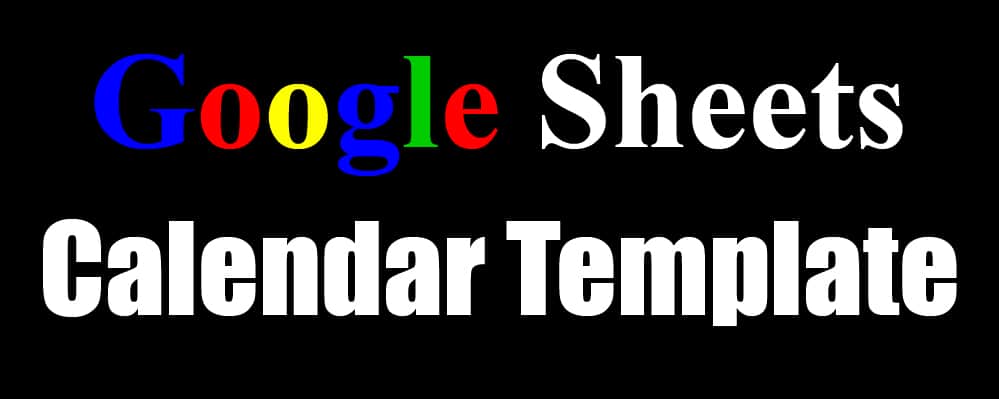
Are you looking for the perfect calendar template to keep track of your appointments and upcoming tasks? Look no further! At Crawlan.com, we offer a wide range of Google Sheets calendar templates that suit any purpose.
Monthly Calendar Templates
Choose from our collection of monthly calendar templates. We have two versions available:
Normal Version
The normal version provides a large cell for each day, just like a traditional store-bought calendar. Simply click on a cell and start typing. If you want to move to a new line within the same cell, hold down the “Ctrl” key while pressing “Enter.” It’s that easy!
Lined Version
For a more structured approach, try our lined version. This template provides five lines for each day, allowing you to record multiple events or tasks with ease. The lined version is personally my favorite!
Yearly Calendar Template
If you prefer to view the entire year on one sheet, our yearly calendar template is perfect for you. It displays an entire year on a single page and includes three tabs for three complete years (currently 2023, 2024, and 2025). You can use this template to track seasonal trends or color-code specific days or weeks. It’s a great option for providing an overview of the entire year to your staff members.
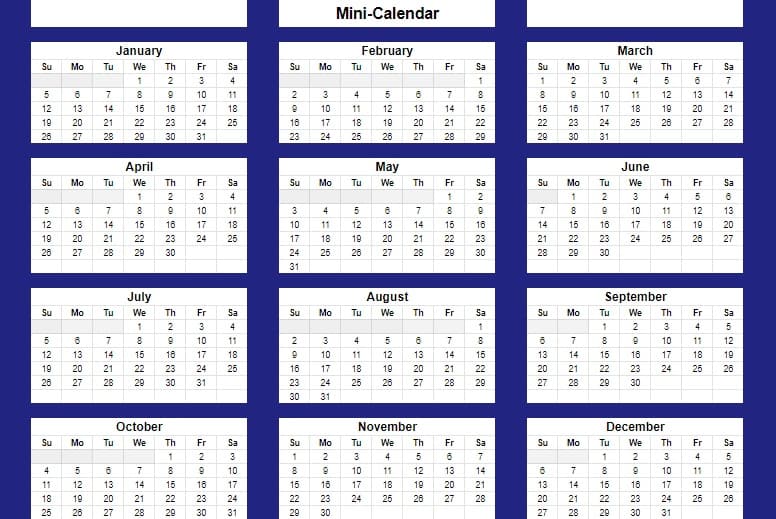
Automatic Calendar Templates
We also offer automatic calendar templates that allow you to select any year you want. Whether you need a full-size or mini-calendar, our automatic templates have got you covered.
To use the automatic templates, simply set the “Start Date” at the top right of the sheet. This determines the starting month for your calendar. By default, it is set to January 1st, but you can change it to any other month if you prefer. You can also set the “End Date” if you wish. The calendar will always display a full year, but the “End Date” controls the conditional formatting and highlighting. All days between the “Start Date” and “End Date” will be highlighted in yellow in both the full-size and mini-calendar.
List-Based Calendar Templates
If you prefer to keep track of your plans and events in a list format, our list-based calendar templates are perfect for you. Each year has its own tab, and the monthly tabs display individual weeks. Weekends are automatically highlighted. You’ll find plenty of space to record notes and plans for each day, with additional columns for more information and events.
Hourly Schedule Templates
For those who prefer a more detailed approach to their schedules, our hourly schedule templates are the perfect solution. These templates allow you to record your daily plans and appointments in detail, providing a comprehensive overview of your day. Visit our website to explore the different hourly schedule templates available.
How to Write on a New Line in a Cell
When using our calendar templates, it can be useful to write multiple lines of events or tasks in a single cell. To do this, follow these simple steps:
- While editing a cell (with the blinking cursor), press Ctrl + Enter on your keyboard.
- Google Sheets will move the cursor to the next line within the same cell.
- You can now continue typing on the new line. Repeat the process for as many lines as needed.
For example, if you want to list two events on the same day within the same cell and have each event on its own line, type “Event 1” and, while the cell is still in edit mode (before pressing “Enter”), hold down the Ctrl key on your keyboard, then press Enter. Google Sheets will move the cursor to a new line within the same cell. You can then type “Event 2.” Repeat this process as needed for as many lines as you want.
Explore More Templates
In addition to the templates we offer at Crawlan.com, Google Sheets has its own template gallery that includes a fantastic yearly calendar template. You can customize this template by choosing your own colors and themes. To access the template gallery, open a new Google Sheets document, click on “File” in the top toolbar, hover over the triangle next to “New,” and select “From Template Gallery.” From there, you’ll find the yearly calendar template ready for you to use.
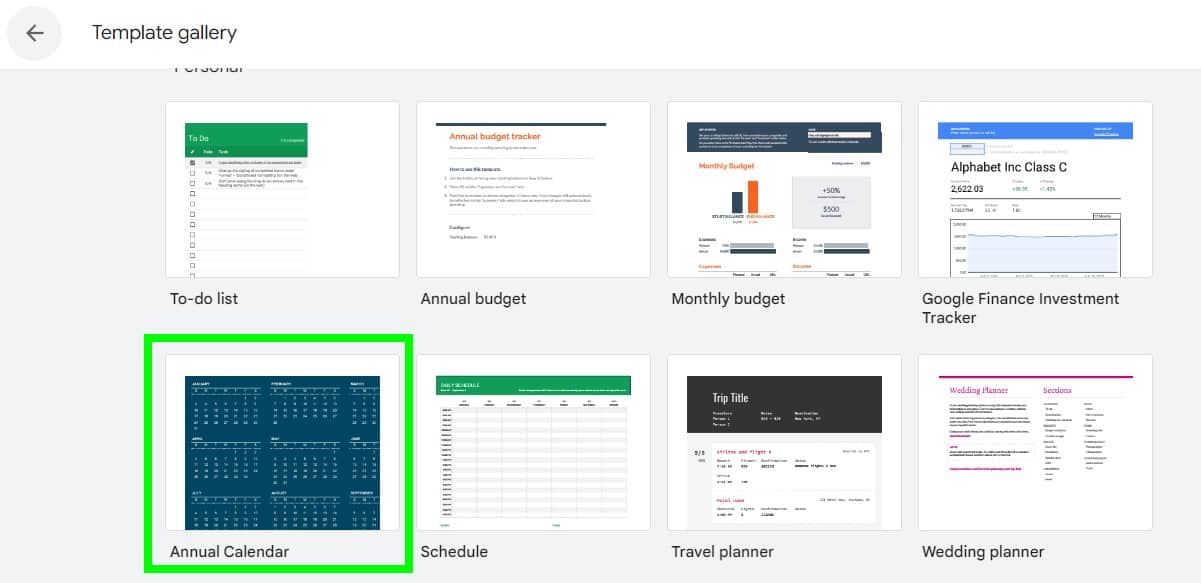
The gallery offers a variety of options for both the yearly view and monthly tabs. Each month has its own tab, where you can enter events and more beneath each date.
Conclusion
We hope you find these calendar templates from Crawlan.com helpful in organizing your life. Whether you prefer a monthly, yearly, automatic, list-based, or hourly schedule format, we’ve got you covered. Explore all our templates on our website and start planning your time effectively today!



