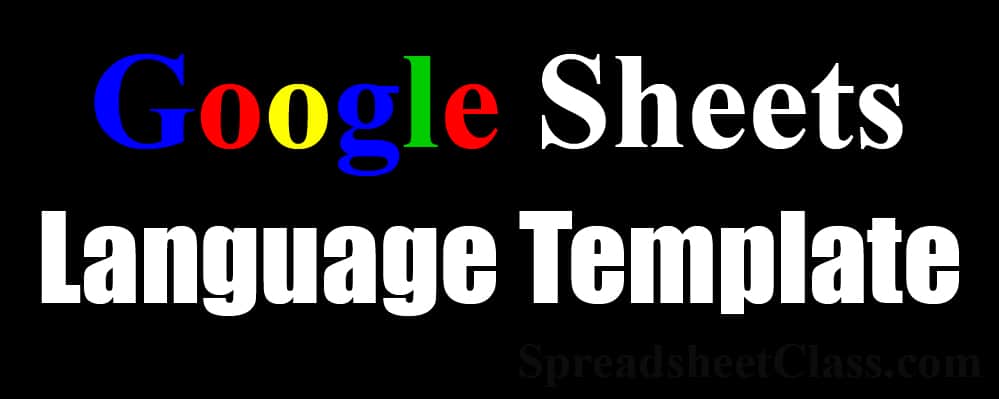
Google Sheets is an incredible platform that can do many amazing things, such as translating languages. In this article, I will teach you how to use the language translation formula in Google Sheets and provide you with a template that you can use to translate languages.
How to Translate Languages in Google Sheets
To translate languages in Google Sheets, follow these steps:
- Type
=GOOGLETRANSLATE(to start the language translation function. - Next, type the text you want to translate (in quotation marks) or type the address of the cell that contains the text to be translated. For example,
"Hello". - Type a comma, then enter the two-letter language code for the language you are translating (source language). For example, “EN” for English.
- Type a comma, then enter the two-letter language code for the language you are translating to (target language). For example, “ES” for Spanish.
- Press Enter, and your text will be translated. In this example, the cell containing the formula will display “Hola”.
You can also translate languages using the Google Sheets language translation template, which is linked below.
Get the Language Translator Template
See more Google Sheets templates
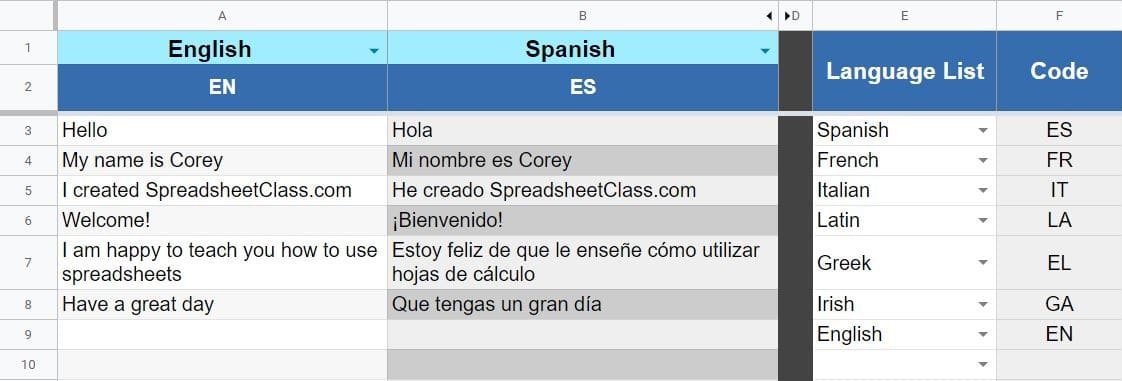
How to Use the Language Translator Template
To use the template, follow these steps:
- Select your preferred languages from the dropdown menus in column E. You can find the complete list of languages and language codes in columns H and I.
- In cell A1, select the source language, i.e., the language you are translating.
- In cell B1, select the target language, i.e., the language you are translating to. You can also repeat this step in cell C1 if you want to translate two different languages simultaneously.
- In the cells in column A, starting from row 3, enter the text you want to translate. After entering the text, the translation will appear in columns B and C, in the languages you have selected.
Cell References vs. Text Entry
You can choose to enter text as a criterion for your GOOGLETRANSLATE formula, or you can also use cell references. Here are two formulas that show the difference between using text and using cell references. The first formula references cell A3 to specify the text to be translated, while the second formula uses a simple text criterion entered directly into the formula.
You can also use cell references for the source language and target language.
=GOOGLETRANSLATE(A1, "EN", "ES")
=GOOGLETRANSLATE("Hello", "EN", "ES")All two-letter language codes are listed at the bottom of this page and are also included in the template.
Download your Google Sheets formulas cheat sheet
Learn how to create dashboards in Google Sheets
GOOGLETRANSLATE Language Translation Function
The GOOGLETRANSLATE function automatically translates text from one language to another. To use this function, you need to specify the text to be translated, the source language, and the target language, as shown in the diagram.
=GOOGLETRANSLATE(A3, "EN", "ES")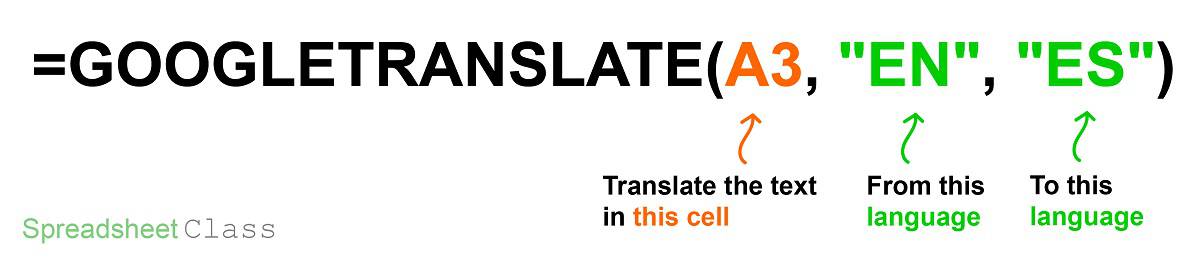
Syntax: GOOGLETRANSLATE(text, [source_language], [target_language])
Formula Summary: “Translates text from one language to another.”
Two-Letter Language Translation Codes for Google Sheets
Abkhazian AB, Afar AA, Afrikaans AF, Albanian SQ, Amharic AM, Arabic AR, Armenian HY, Assamese AS, Aymara AY, Azerbaijani AZ, Bashkir BA, Basque EU, Bengali BN, Bhutanese DZ, Bihari BH, Bislama BI, Breton BR, Bulgarian BG, Burmese MY, Belarusian BE, Cambodian KM, Catalan CA, Chinese ZH, Corsican CO, Croatian HR, Czech CS, Danish DA, Dutch NL, English EN, Esperanto EO, Estonian ET, Faroese FO, Fijian FJ, Finnish FI, French FR, Frisian FY, Gaelic GD, Galician GL, Georgian KA, German DE, Greek EL, Greenlandic KL, Guarani GN, Gujarati GU, Hausa HA, Hebrew IW, Hindi HI, Hungarian HU, Icelandic IS, Indonesian ID, Interlingua IA, Interlingue IE, Inuktitut IK, Irish GA, Italian IT, Japanese JA, Javanese JW, Kannada KN, Kashmiri KS, Kazakh KK, Kinyarwanda RW, Kirghiz KY, Kirundi RN, Korean KO, Kurdish KU, Lao LO, Latin LA, Latvian LV, Lingala LN, Lithuanian LT, Macedonian MK, Malagasy MG, Malay MS, Malayalam ML, Maltese MT, Maori MI, Marathi MR, Moldavian MO, Mongolian MN, Nauruan NA, Nepali NE, Norwegian NO, Occitan OC, Oriya OR, Oromo OM, Pashto PS, Persian FA, Polish PL, Portuguese PT, Punjabi PA, Quechua QU, Romansh RM, Romanian RO, Russian RU, Samoan SM, Sango SG, Sanskrit SA, Serbian SR, Serbo-Croatian SH, Sesotho ST, Setswana TN, Shona SN, Sindhi SD, Sinhalese SI, Swati SS, Slovak SK, Slovenian SL, Somali SO, Spanish ES, Sudanese SU, Swahili SW, Swedish SV, Tagalog TL, Tajik TG, Tamil TA, Tatar TT, Telugu TE, Thai TH, Tibetan BO, Tigrinya TI, Tonga TO, Tsonga TS, Turkish TR, Turkmen TK, Twi TW, Ukrainian UK, Urdu UR, Uzbek UZ, Vietnamese VI, Volapük VO, Welsh CY, Wolof WO, Xhosa XH, Yiddish YI, Yoruba YO, Zulu ZU.
Resources:
- Google Sheets function cheat sheet
- Google Sheets dashboards course
Now you know how to translate languages in Google Sheets, and you also have access to a template that makes translation even easier!
This article was created by Corey Bustos / SpreadsheetClass.com.



