Have you ever needed to generate group wise serial numbers in Google Sheets? It’s a common requirement when working with data that is organized into groups or categories. In this article, I’ll show you a simple formula that will allow you to automatically populate group wise serial numbers in Google Sheets.
The Problem
Let’s say you have a table with a serial number column, and you want the serial number to reset to 1 whenever a new group of rows begins. This can be a bit tricky to achieve, but with the right formula, it’s actually quite simple.
The Solution
Here is the formula you can use to populate group wise serial numbers in Google Sheets:
=ArrayFormula(row(A2:A11)-match(B2:B11,B2:B11,0))In this example, the grouping is based on Column B. The formula calculates the serial number by subtracting the relative position of each item in the group. The ArrayFormula function allows the formula to be applied to the entire range.
You can easily adjust the formula to work with different ranges by changing the row numbers in the formula. For example, if you have more rows, you can change the number 11 to the desired last row number.
If you want the serial numbers to be populated only up to the last non-blank cell in column B, you can use the following formula:
=ArrayFormula(if(len(B2:B),row(A2:A)-match(B2:B,B2:B,0),))This formula checks the length of each cell in column B and populates the serial numbers accordingly.
How the Formula Works
The formula works by combining the ROW and MATCH functions. Let’s break it down:
- The
MATCHfunction populates the relative position of each item in the group based on the values in Column B. - The
ROWfunction generates a series of numbers starting from 2 to the desired last row number. - By subtracting the relative position from the generated numbers, we get the group wise serial numbers.
Here is a visual representation of the relative positions:
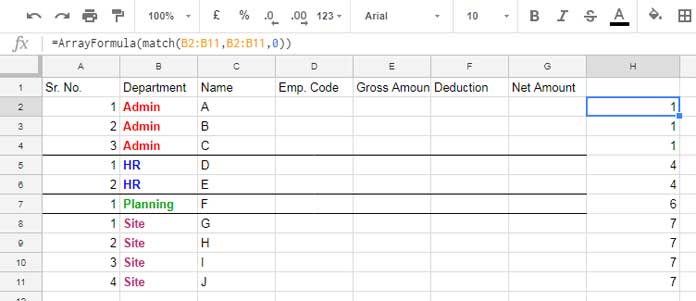
And here is a visualization of the row numbers and the relative positions:
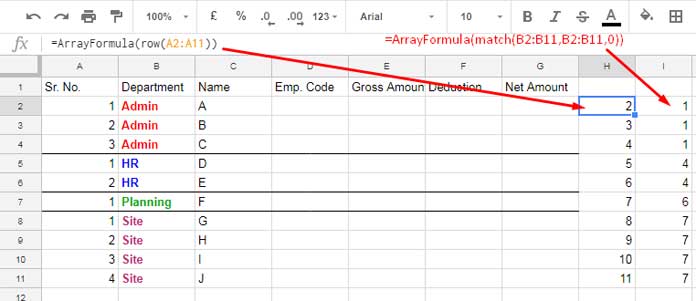
By deducting the values in the Match column from the Row column, you can obtain the group wise serial numbers.
Conclusion
With this formula, you can easily generate group wise serial numbers in Google Sheets. Whether you’re working with a small dataset or a large one, this technique will save you time and effort.
Remember, the formula can be adapted to work with different ranges and grouping criteria. So go ahead, give it a try, and enjoy the benefits of group wise serial numbering in Google Sheets!
For more tips and tricks on Google Sheets, check out Crawlan.com.



