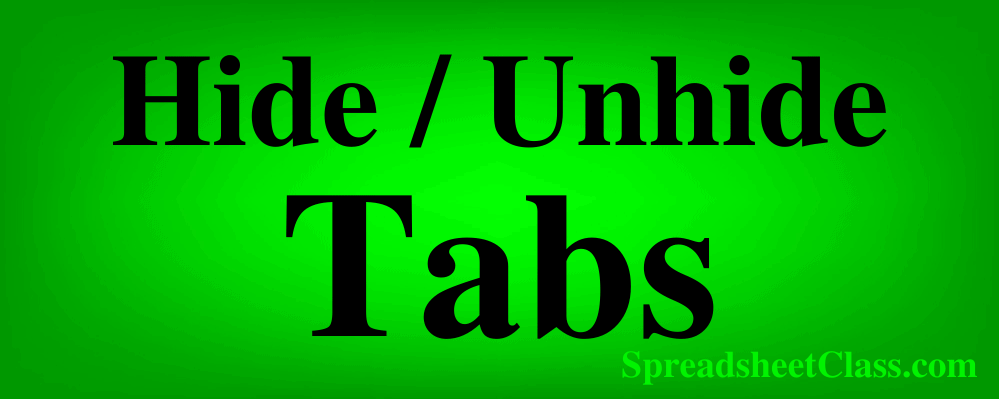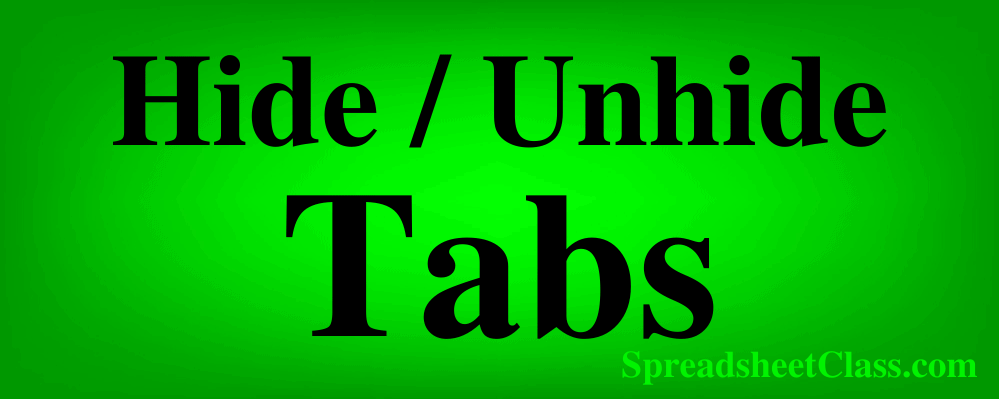
Hey there, my besties!
Are you a Google Sheets user? Do you want to learn how to hide and unhide tabs in your spreadsheets? Don’t worry, I’ve got you covered! In this article, I’ll share all the juicy details on how you can effortlessly hide and reveal tabs in Google Sheets. So sit back, relax, and let’s dive in!
How to Hide a Tab in Google Sheets
Hiding tabs can be incredibly useful in various situations. For instance, you can create duplicate tabs and hide them as backups, or you can keep certain tabs hidden from view for privacy reasons. Personally, when I create Google Sheets dashboards, I prefer to hide the “back end” tabs that contain formulas or raw data. This practice keeps the file clean and ensures that only the essential tabs are visible to others.
Let’s explore a simple dashboard example to understand the concept better. In the example below, we have a Google Sheets file with two tabs: “Import,” which contains raw data, and “Dashboard,” which displays data visualizations. Suppose we want to hide the “Import” tab so that users only see the “Dashboard” tab.
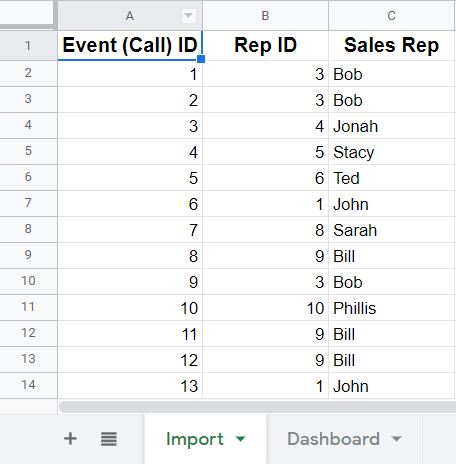
To hide a tab, follow these steps:
- Right-click on the tab you wish to hide (Alternatively, click on the small triangle pointing downwards, located to the right of the tab name).
- Select “Hide sheet” from the options.
After following these instructions, the tab you just hid will disappear from the tab list at the bottom of the sheet. In our example, the “Import” tab is no longer visible, leaving only the “Dashboard” tab displayed.
But what if you decide to bring back the hidden tab? Don’t worry; I’ve got you covered!
How to Show a Hidden Tab in Google Sheets
Revealing a hidden tab in Google Sheets is effortless. There’s a simple way to view hidden tabs in your spreadsheet and restore them to visibility when needed.
To show a hidden tab, follow these steps:
- Click on the “View” option in the top menu bar.
- Hover your cursor over “Hidden sheets.”
- Click on the tab you want to unhide from the list that appears.
When you hover over “Hidden sheets,” a menu will display all the hidden tabs. However, if there are no hidden tabs, you won’t be able to open or expand the “Hidden sheets” menu.
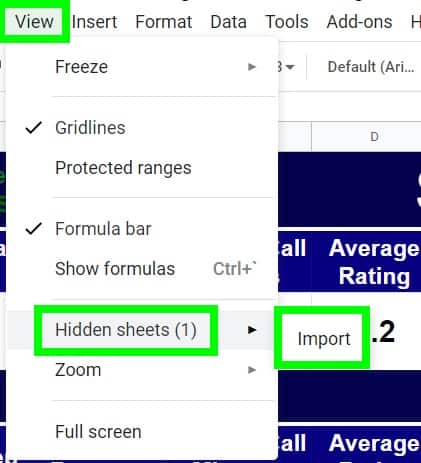
After following these instructions, the previously hidden tab will be visible again at the bottom of the sheet, allowing you to access its contents effortlessly.
And there you have it, my besties! You’re now equipped with the knowledge of hiding and unhiding tabs in Google Sheets. This was a little secret I wanted to share with you. If you’re hungry for more interesting tips and tutorials on Google Sheets, make sure to visit Crawlan.com. It’s your go-to resource for all things Google Sheets!
This article was originally created by Corey Bustos of SpreadsheetClass.com. However, I’ve revisited it to add my personal touch and share it exclusively with you.
Until next time, stay tuned for more exciting adventures in Google Sheets!