Sharing a Google Sheets document with others is incredibly simple. But what if you want to undo the sharing? You need to know how to disable sharing on a Google Sheets document to keep it private. The good news is that disabling sharing is just as easy as sharing it in the first place.
It only takes a few clicks, and everyone will lose access. That means they won’t be able to edit the document or add comments anymore, and if the document is locked, they will lose access to the file as soon as they refresh the page.
Note: Many of these actions are more difficult to accomplish from the mobile app or may not be available without using the desktop version.
Restricting Sharing Settings
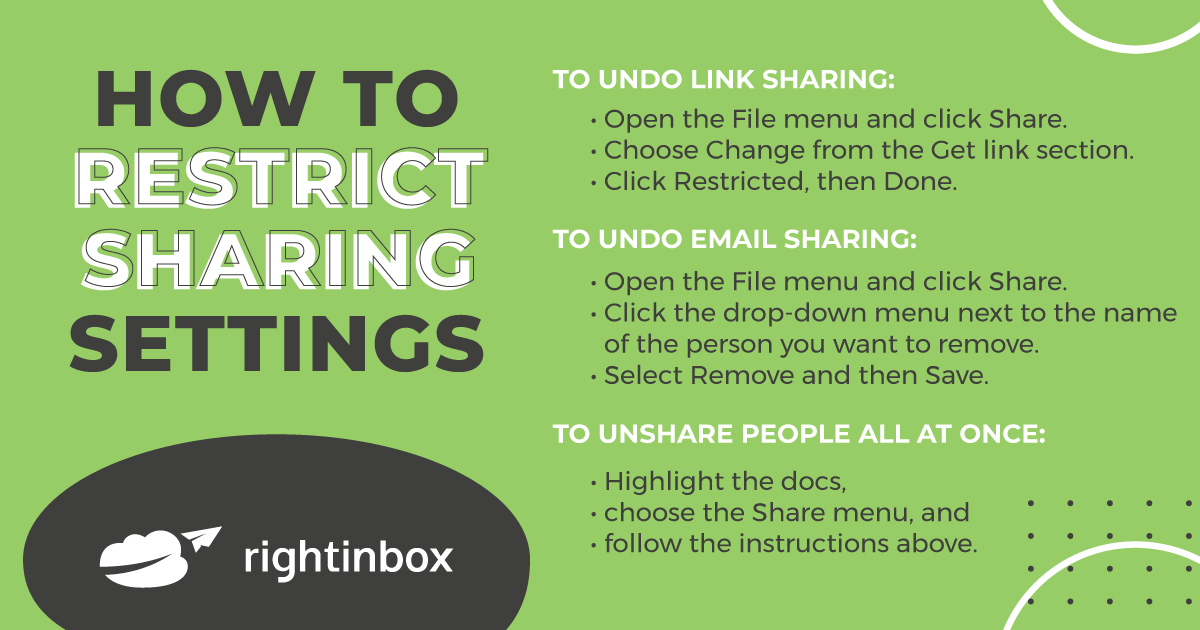
- To disable sharing by link: Open the File menu and click “Share”. Choose “Change” in the “Get Link” section. Click “Restricted”, then “Done”.
- To disable sharing by email: Open the File menu and click “Share”. Click the dropdown menu next to the person’s name you want to remove. Select “Remove” and then “Save”.
- To disable sharing with multiple people at once: Select the documents, choose the “Share” menu, and follow the above instructions.
Disabling a Shared Google Sheets Document
When sharing Google Sheets documents via email, make sure to remove any contributors who are not part of the team. If you shared it via an unrestricted link, delete the original and create a new copy with a different name.
Below, we’ll explain how to disable a document that you have shared via email or downloaded on an unrestricted site. You can also delete the file and make sure that no one else can access it, even if it’s in your trash.
Disabling a Shared Google Sheets Document via Email
If you want to remove a document from your Google Drive, open the shared documents and click “Share”. If it was locked before being shared, there will be an icon of two people indicating that it is currently public.
Click the button to see the list of people you have shared this document with. Select their name and click “Remove” at the bottom of this menu.
Once you have removed the people who no longer need access to your document, they will disappear from the participants’ list. Then click “Save” to confirm this change; if all parties have been removed, clicking “Save” will make you the only one able to edit or share this file.
Additional Reading: Top 10 Google Docs Add-ons for 2022
Disabling a Shared Google Sheets Document via Link
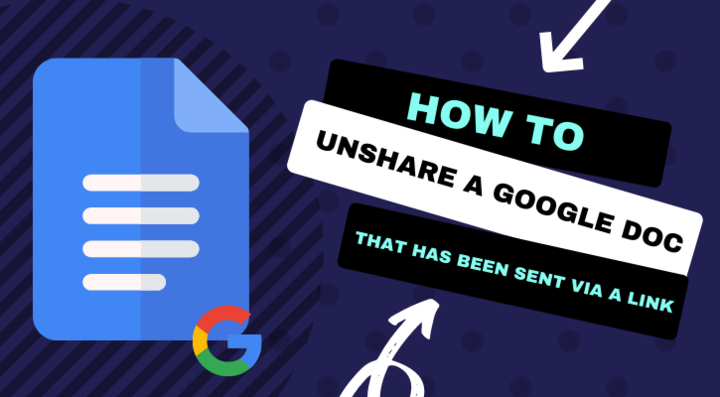
If you want to stop sharing a document that has been shared with participants via email, the process is exactly the same. Restricted access only allows people whose email addresses are on your list to view it.
But if you sent a link with unrestricted access to collaborators, it is impossible for the person who shared the document to remove them. Unrestricted access links allow anyone receiving this link to see its content, and they don’t need to add an email address before being able to view it.
You can’t change a link from “free” to “restricted”, and when you enter the section that allows you to copy a URL with restricted or unrestricted access, there are two different links for each option. You will see that the changes you make will not modify your original sharing.
If you want to keep the content of your document, you can technically “disable” the document by creating a copy of the file and then deleting the original file. You can create a copy of the file by clicking “File” and selecting “Make a copy”. You will then rename the file.
If people you previously shared this document with via email still want to access it, you can check the box below that says “Share with the same people”.
Additional Reading: How to Perform Mail Merge with Google Docs
How to Delete a Google Sheets Document from the Document Itself
Google Sheets is a great way to collaborate on projects, but it can be challenging if you are the only one with access. Luckily, there is an easy solution. If you want to do it quickly, click “File” in the menu bar and scroll down until you see the option to move the documents to the trash.
If you want to delete multiple documents, simply click the blue button at the top left of your screen. This will take you back to an empty page where all recent documents are listed.
If you want to delete something, make sure it is the most recent document. It will be at the top of your screen.
To delete a paragraph, click the three vertical dots in the bottom right corner of your selection. Once you have selected what you want to delete, click “Delete” among the options that become available.
Delete your files by clicking the blue button that says “Move to trash”. After selecting it, all documents in that list will be deleted.
Have you ever tried Right Inbox, the top Gmail extension? Try it for FREE now!




