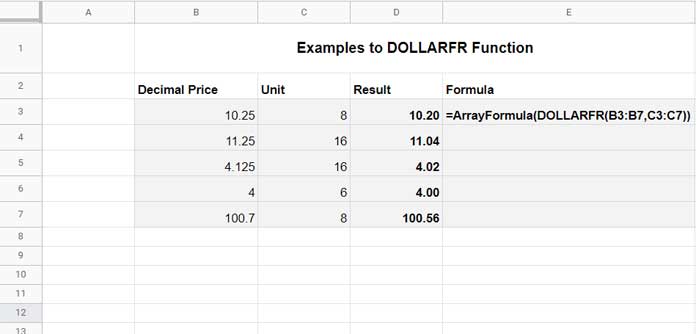Have you ever needed to convert a decimal value into a fractional notation in Google Sheets? Look no further than the DOLLARFR function! In this article, we’ll explore how to use this handy financial function to make your calculations a breeze.
The DOLLARFR function in Google Sheets takes a decimal value (dollar value in decimal notation) and converts it into a decimal fraction (dollar value expressed in fractional notation). It’s the perfect tool to use when you need to transform a price quotation into a more readable format.
Syntax and Arguments of the DOLLARFR Function in Google Sheets
Before we dive into examples, let’s understand the syntax and arguments of the DOLLARFR function.
Syntax:
DOLLARFR(decimal_price, unit)Arguments:
decimal_price– A decimal number, given as a price quotation.unit– An integer that represents the denominator (divisor) of the fraction.
With these two arguments in place, the DOLLARFR function will work its magic. For example, if you have a decimal price of 10.25 and a unit of 8, the DOLLARFR formula would look like this:
=dollarfr(10.25, 8)And the result? 10.20! The DOLLARFR function converts the decimal number 10.25 into a fraction read as 10 and 2/8.
Examples
Let’s explore a couple of examples to solidify our understanding of the DOLLARFR function.
Example 1
Suppose we have a fractional price of 10.20 and a unit of 8. To convert this fractional price into a decimal value, we would use the DOLLARDE function, like this:
=dollarde(10.2, 8)The calculation would be:
=10 + 2/8And the output? 10.25, represented as a decimal value.
Example 2
Now, let’s reverse the process. We’ll take the decimal price of 10.25 and the unit of 8, and use the DOLLARFR function to convert it back into a fraction.
=dollarfr(10.25, 8)The result? 10.20, the original fractional price we started with!
You can also use the DOLLARFR function in conjunction with ARRAYFORMULA to convert multiple decimal prices and units into fractions. Simply follow this example:
DOLLARFR Function – Error Values
Now, let’s address any potential error values that you may encounter while using the DOLLARFR function.
- If any of the arguments are text strings in the formula, it will return the #VALUE! error.
- If you use a text-formatted number in the formula, it will be converted back to a number, allowing the formula to function correctly.
- Ensure that you provide an integer as the “unit” argument in the formula. The function will truncate any non-integer numbers. For example, if the unit is 1.5, it will be truncated to 1.
- If the provided unit is 0 or any value between 0 and 0.99, the DOLLARFR formula will return the #DIV/0! error.
- If the formula returns #NUM!, it is likely due to a negative unit in the formula.
And there you have it! A comprehensive guide on using the DOLLARFR function in Google Sheets. With this knowledge in your arsenal, you’ll be a pro at converting decimal values into fractional notations. Happy calculating!
Thanks for reading. To discover more tips and tricks for mastering Google Sheets, visit Crawlan.com. Enjoy!