Do you ever find yourself needing to extract specific lines from cells in Google Sheets? Maybe you have multiple lines within a cell and want to filter out only certain lines. Well, you’re in luck! In this article, I’ll show you how to easily extract every nth line from multi-line cells in Google Sheets.
Understanding Multiple Lines in Cells
Before we dive into the extraction process, let’s quickly discuss what multiple lines in cells mean. This refers to having content spread across multiple lines within a single cell. You can think of it as having multiple rows within a single cell. This feature can be quite useful when organizing data or entering lengthy text. Here’s an example to help you visualize it:
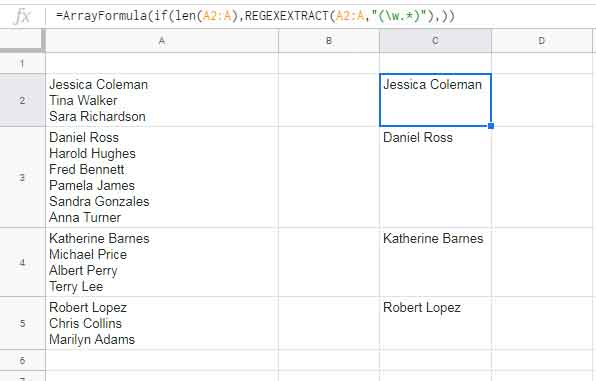
As you can see in the screenshot above, cells C2, C3, C4, and C5 contain values spread across multiple lines. Now, let’s say you want to extract the second line from each of these multi-line cells. How can you achieve that? Let’s find out!
Extracting Every First Line from Multi-Line Cells
To extract the first line from a multi-line cell, you can use the following REGEXEXTRACT formula:
=REGEXEXTRACT(A2,"(w.*)")
This formula will extract the name “Jessica Coleman” from cell A2, which is the first line in that cell. But what if you have multiple cells with multiple lines in a column? No worries, you can modify the formula to work as an array formula. Here’s the modified formula:
=ArrayFormula(if(len(A2:A),REGEXEXTRACT(A2:A,"(w.*)"),))
In the above formula, we use the ArrayFormula function to apply the formula to the entire column. This way, it will extract the first line from each cell with multiple lines.
Extracting Every Nth Line from Multi-Line Cells
Now, what if you want to extract a line other than the first line from multi-line cells? The formula will be slightly different. Let’s say you want to extract the second line. Here’s the REGEXEXTRACT formula to achieve that:
=REGEXEXTRACT(A2,"(n.*){1}")
This formula will extract the second line content from cell A2, which in this case is “Tina Walker”. Similarly, you can modify the formula to extract the third line or any other line. Just change the quantifier {1} to {2} for the third line, {3} for the fourth line, and so on.
To apply the formula to multiple cells as an array formula, use the following formula:
=ArrayFormula(if(len(A2:A),REGEXEXTRACT(A2:A,"(n.*){2}"),))
This array formula will extract the third line from each cell in the specified range.
Handling Formula Errors
In some cases, there may not be an nth line to match in a cell. If that’s the case, the REGEXEXTRACT formula will return a #N/A error. To avoid this, you can modify the formula to return a blank instead. Here’s how:
=ArrayFormula(IFNA(if(len(A2:A),REGEXEXTRACT(A2:A,"(n.*){2}"),)))
With this modified formula, any cells without an nth line will display a blank.
And there you have it! Now you know how to extract every nth line from multi-line cells in Google Sheets. This can be incredibly useful when dealing with large datasets or when you need to filter specific lines of information. Happy extracting!
Enjoyed this article? Check out Crawlan.com for more helpful tips and tricks for optimizing your online presence!



